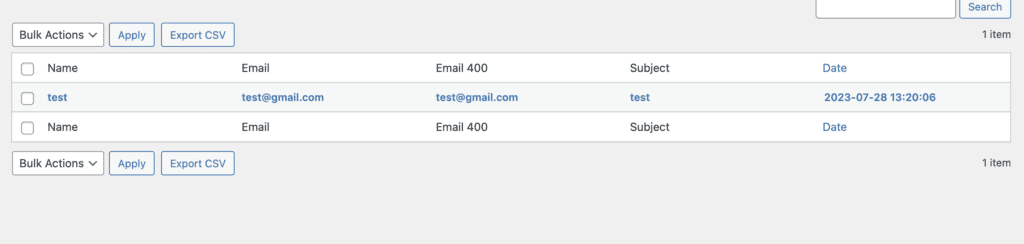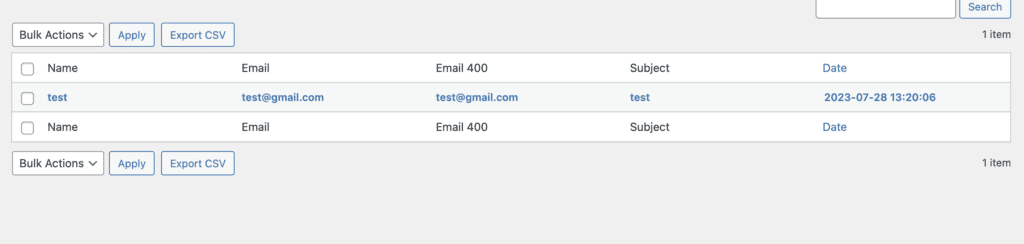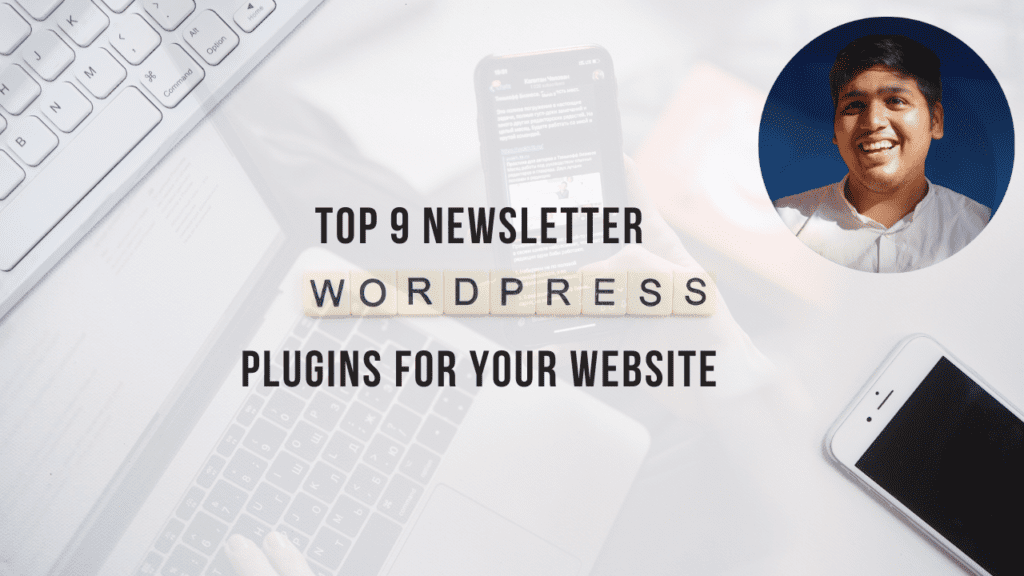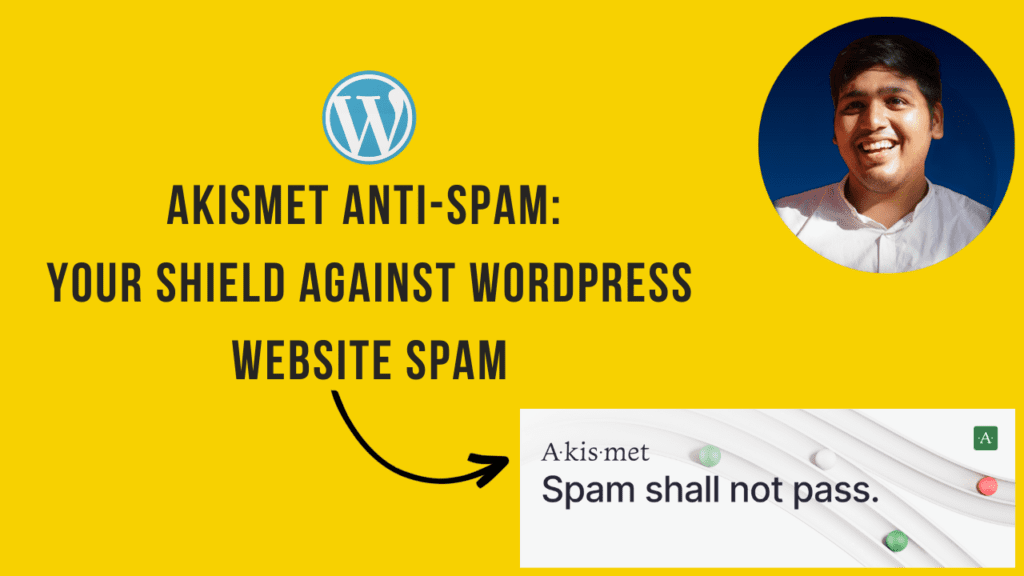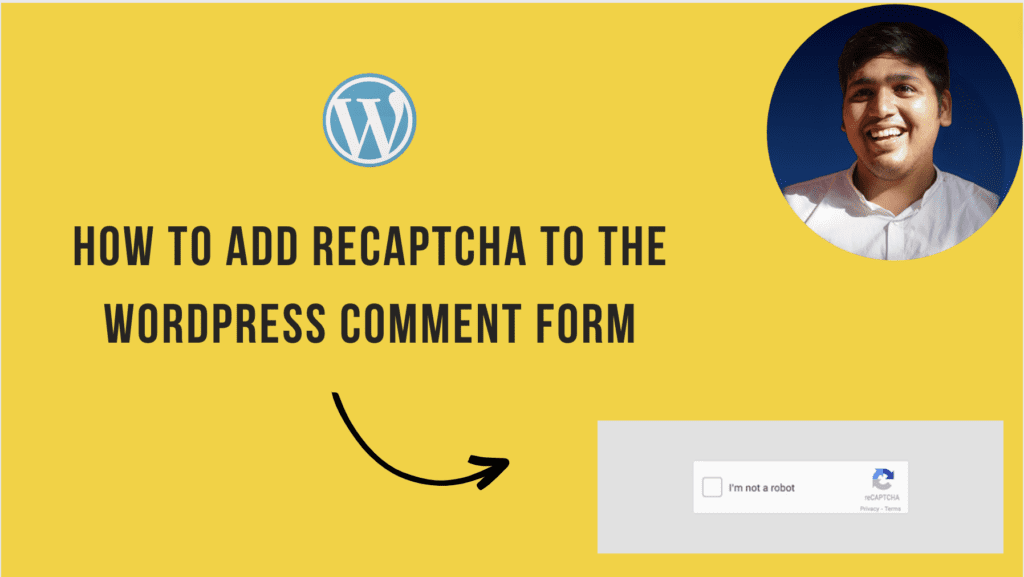The Contact Form 7 Database Addon (CFDB7) can be used to save form submissions to a database, ensuring data retention, and providing insights for better business decision-making. In this blog post, we will explore how CFDB7 can help website owners to manage their user data better.
1. Why Having a Contact Form 7 Database is Crucial
Having a contact form on your website is crucial for enabling communication between visitors and site owners. These forms act as a means for receiving inquiries, feedback, and business leads. Although Contact Form 7 is an effective plugin for sending form submissions via email, relying solely on email notifications can be limiting. Emails have the possibility of getting lost, accidentally deleted, or marked as spam, which can result in the loss of valuable data.
Integrating a database with Contact Form 7 enables you to securely store all form submissions in an organized manner.
2. Introducing the Contact Form 7 Database Addon – CFDB7
The Contact Form 7 Database Addon (CFDB7) is a powerful WordPress plugin designed to extend the capabilities of Contact Form 7. It seamlessly integrates with CF7 and automatically saves form submissions to a dedicated database table.
3. Benefits of Using CFDB7
a. Data Retention: CFDB7 ensures that no form submission is lost or goes unnoticed. All data submitted through the contact form is stored in a database, creating a comprehensive record of interactions with your website.
b. Easy Access: The CFDB7 addon offers a user-friendly interface that allows you to access and view the stored form data directly from your WordPress dashboard. No technical expertise is required to navigate the stored information.
c. Data Analysis: With form submissions organized in a structured database, you can easily analyze trends, identify popular products or services, and gather insights into customer preferences.
d. GDPR Compliance: CFDB7 allows you to maintain compliance with data protection regulations, such as GDPR (General Data Protection Regulation). As data is stored securely within your WordPress environment, you have greater control over user information.
e. Export Options: CFDB7 enables you to export the data to various formats like CSV and Excel, making it convenient to transfer the data to other applications for further analysis or integration.
4. How to Setup CFDB7 with Contact Form 7
Implementing CFDB7 to save Contact Form 7 data to a database is a straightforward process:
a. Install CF7: If you haven’t already, install and activate the Contact Form 7 plugin on your WordPress website.
b. Install CFDB7: Search for “Contact Form 7 Database Addon – CFDB7” in the WordPress Plugin Repository, install the plugin, and activate it.
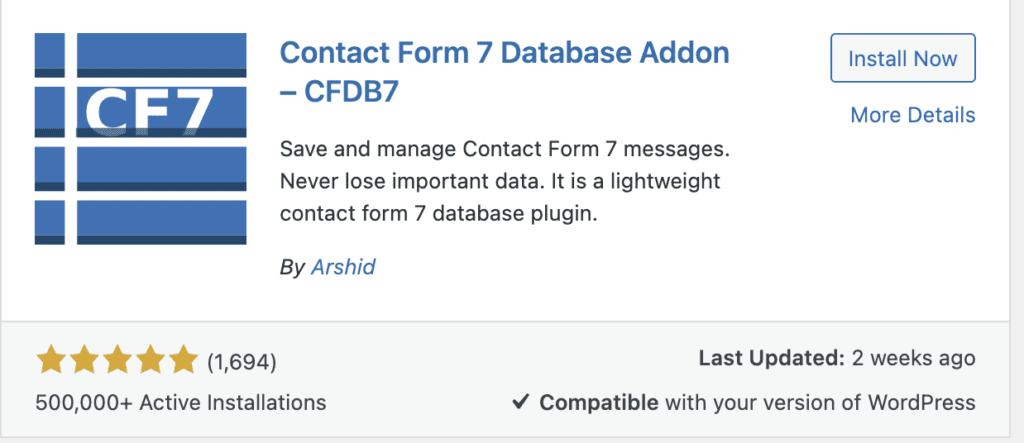
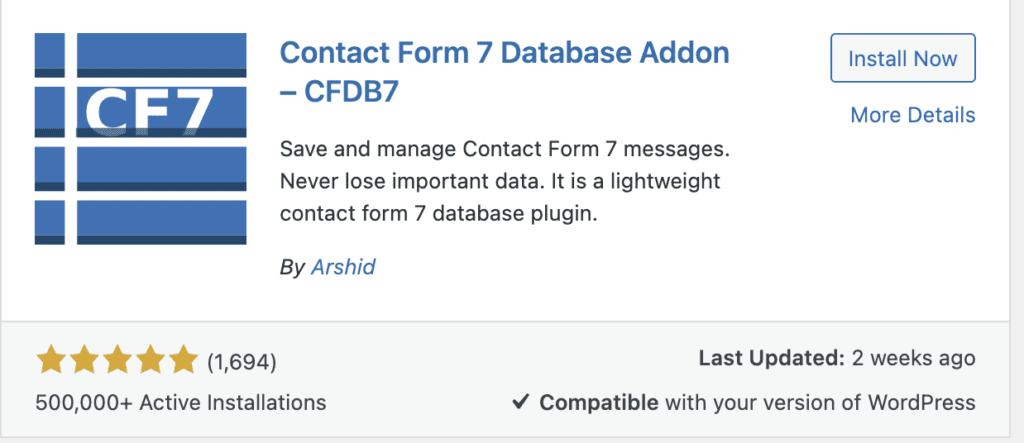
c. Enable Database Storage: Once CFDB7 is activated, it will automatically start saving form submissions to the database. No further configuration is needed.
d. Access Stored Data: To view the stored form submissions, navigate to “CFDB7” in your WordPress dashboard. You’ll find a list of all form entries and options to filter and export the data.
e. All form names will be displayed here, named accordingly. Click on the desired form to view its data.
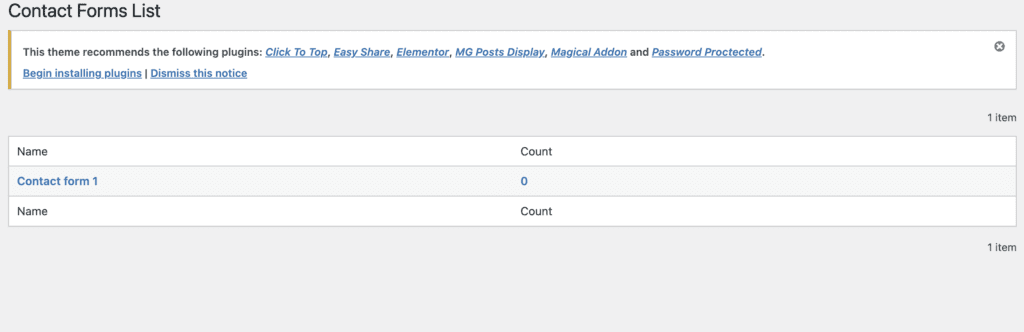
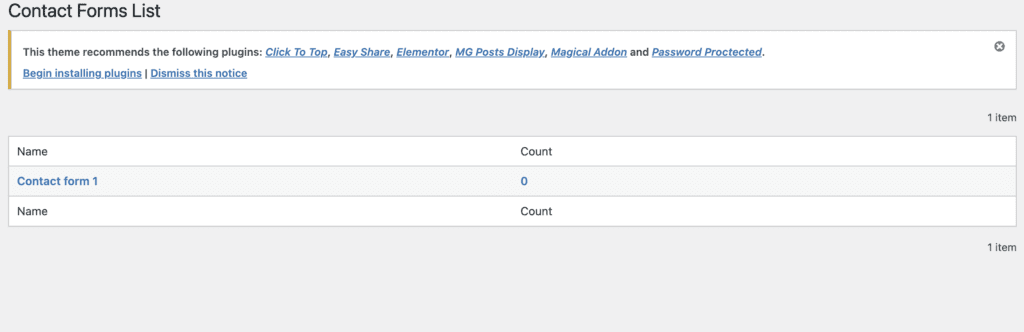
f. If you want to export data you can export it to CSV format