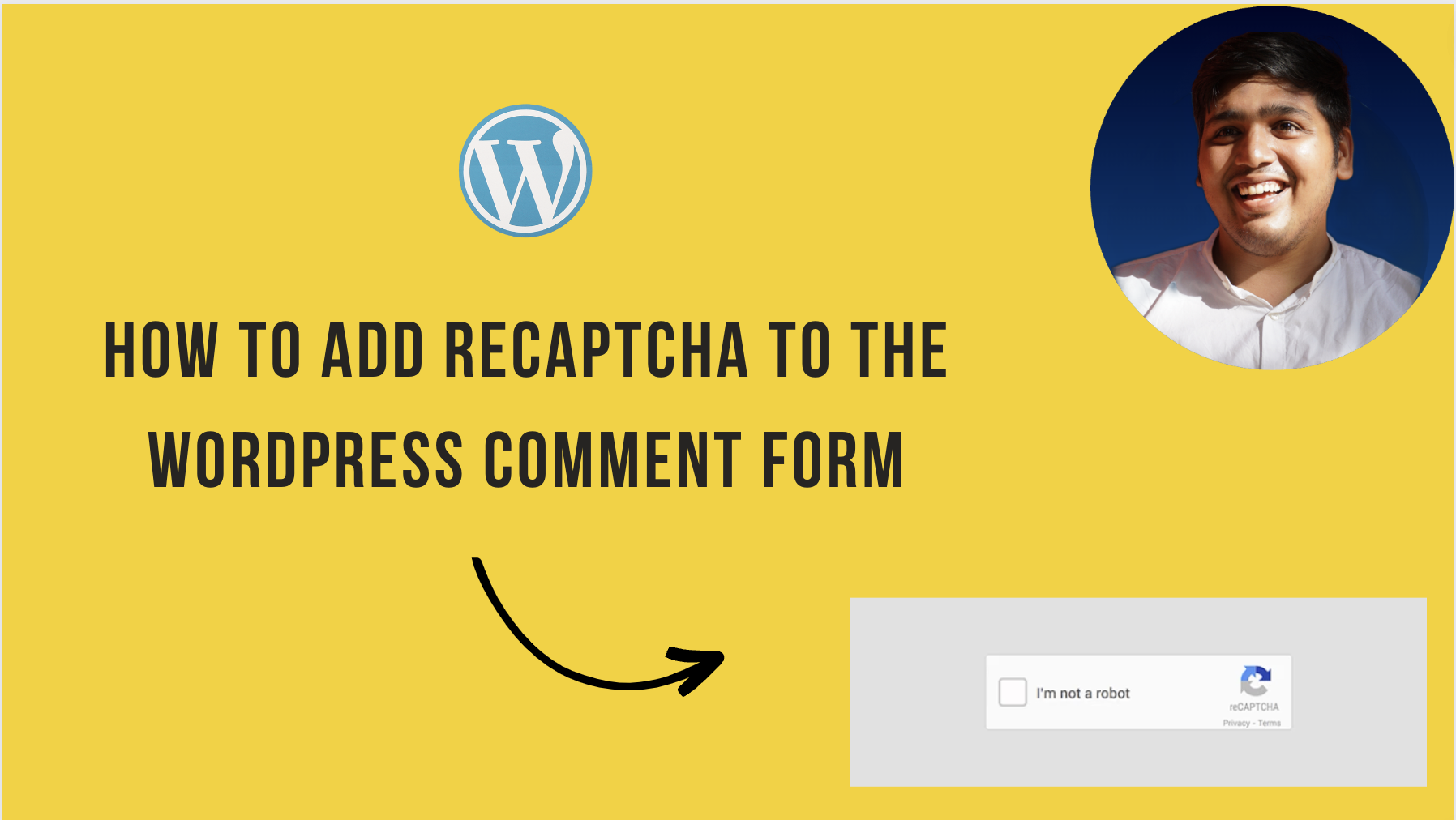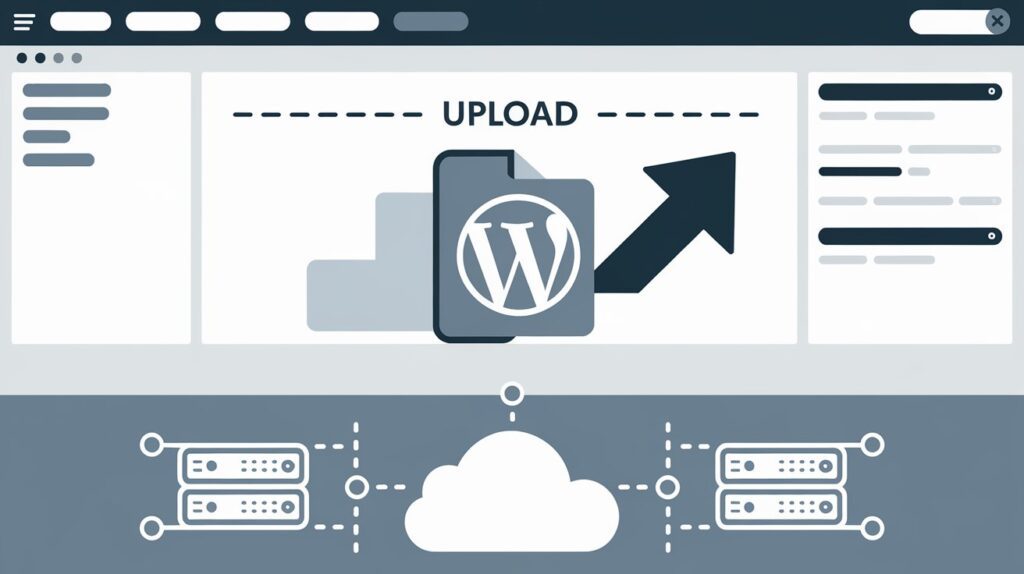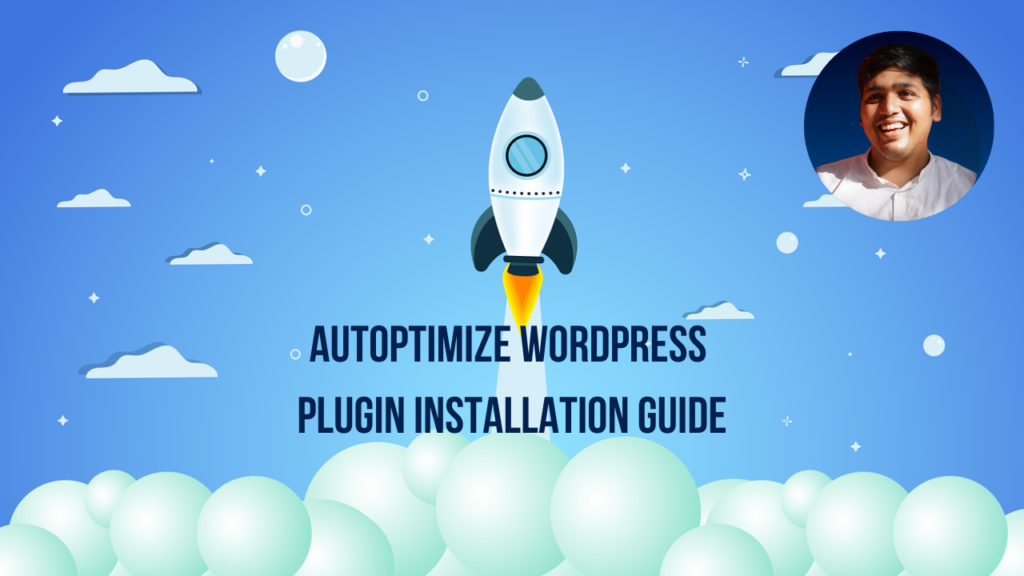Are you looking to add reCAPTCHA to your WordPress Website?
Spam comments have become a significant issue for many WordPress websites. Instead of completely disabling comments, incorporating CAPTCHA into your comment form can effectively combat spam.
In this blog, we will show the steps to easily add reCAPTCHA to the comment form of your WordPress website.
What Is Google reCAPTCHA?
Comment spam is a big problem for many websites. The popular spam filter service, Akismet, blocks around 7.5 million spam comments every hour.
To combat this issue, reCAPTCHA is a great tool. It’s an advanced version of CAPTCHA, which is the test that separates humans from computers. Google acquired this technology in 2009 and rebranded it as reCAPTCHA, making it easier for real users to pass the test.
To pass, users just have to click a box to confirm they’re not a robots. Sometimes, they might see a set of images and need to pick the ones that match. It’s a simple way to keep spam at bay.
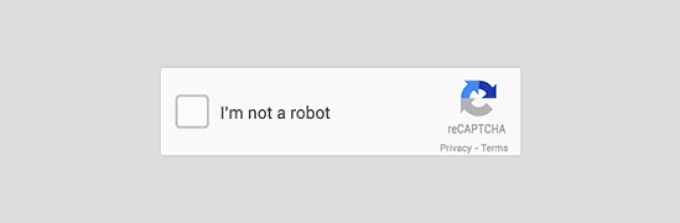
Google has generously opened up reCAPTCHA for public use, allowing website owners to employ it in various places such as contact forms, login pages, and comment forms, effectively curbing spam.
Setting up reCAPTCHA on your WordPress comment forms is a breeze. We’ll walk you through the simple steps to get it up and running in no time.
Installing a WordPress reCAPTCHA Plugin
To get started, your initial task is to install and enable the Advanced Google reCAPTCHA plugin. If you’re unfamiliar with this process, we have a comprehensive step-by-step guide on installing WordPress plugins to provide you with detailed instructions.
Once the plugin is activated, you should proceed to the Advanced Google reCAPTCHA page to customize the plugin’s settings to your liking.
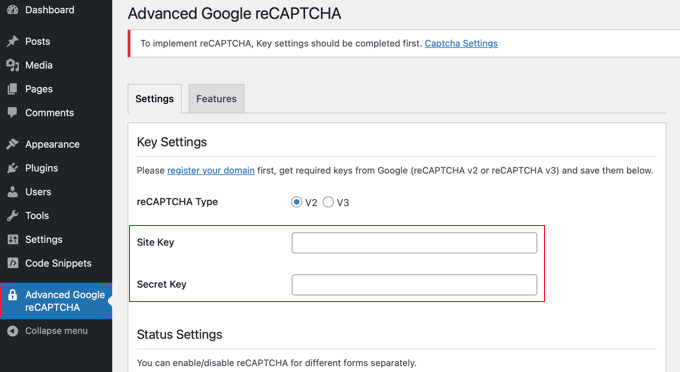
The plugin will prompt you to furnish Google reCAPTCHA API keys. These keys can be generated at no cost on the official reCAPTCHA website. Simply click on the ‘register your domain’ link at the top of the screen to begin the process.
Registering Your Website to Get Google reCAPTCHA API Keys
Clicking on the ‘register your domain’ link will direct you to the Google reCAPTCHA website, where you can set up your site to use reCAPTCHA.
Upon arrival, you’ll be prompted to sign in using your Google account. Once you’re logged in, you’ll land on the ‘Register a new site’ page, where you’ll need to supply some fundamental details for site registration.
Begin by entering your website name or a name of your preference into the ‘Label’ field. This label will serve as an identifier for your site in the future.
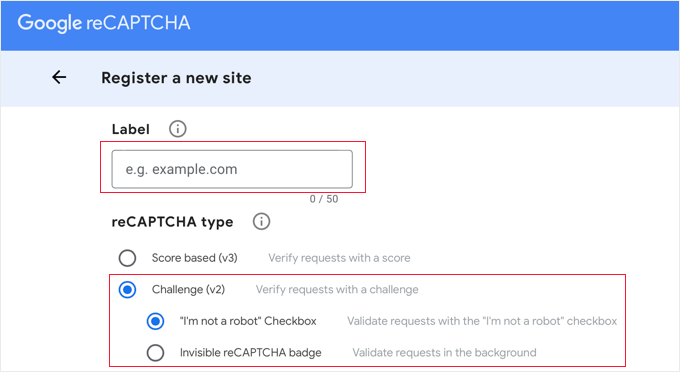
Next, you should opt for the ‘Challenge (v2)’ radio button, which will unveil two additional choices.
To integrate the reCAPTCHA checkbox onto your site, select the first option, ‘I’m not a robot checkbox.’
Scrolling down, you’ll come across the ‘Domains’ textbox. Here, you can insert your website’s domain name where you intend to implement the reCAPTCHA checkbox. If needed, you can incorporate multiple domains or subdomains by clicking the plus (+) icon, enabling the use of the same API keys across different websites.
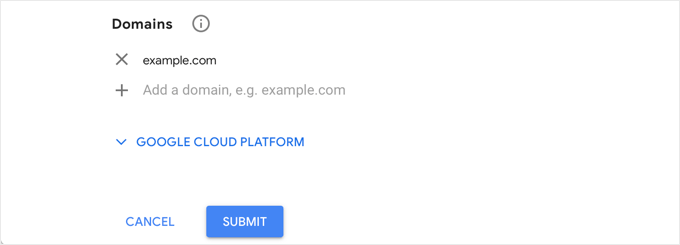
Once you have filled out the form, click the ‘Submit’ button to register your site.
Google reCAPTCHA now displays a success message, site key, and secret key.
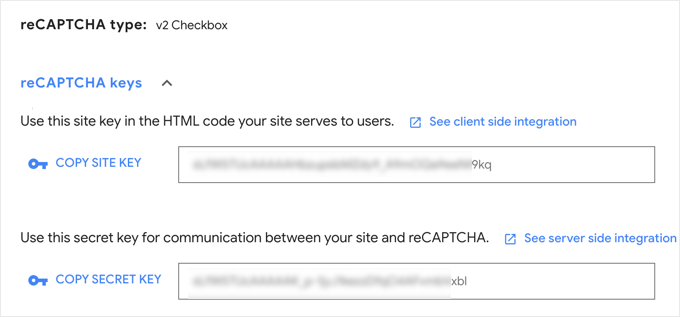
You can now enter these API keys into the plugin settings on your WordPress website.
Adding reCAPTCHA to a WordPress Comment
Now, return to your WordPress admin area and navigate back to the Advanced Google reCAPTCHA page.
On this settings page, you should simply paste both the site key and the secret key that you acquired earlier.
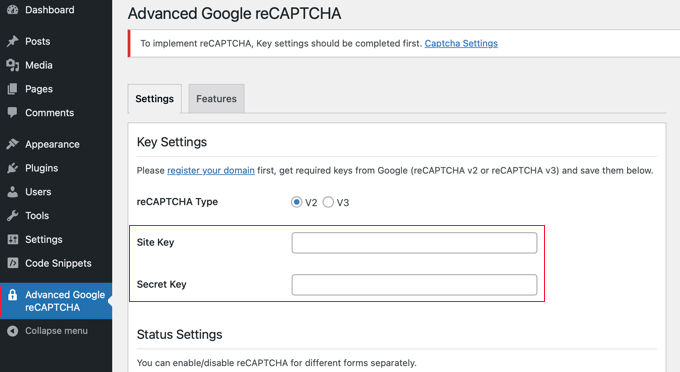
Ensure that the ‘Enable for Comment Form’ box is ticked.
By default, reCAPTCHA is activated for the login page, registration page, lost password page, and comment form. You have the flexibility to enable or disable these options according to your needs.
Once you’ve made your selections, remember to click the ‘Save Changes’ button at the page’s bottom to safeguard your API keys and activate reCAPTCHA.
Well done! You’ve effectively integrated reCAPTCHA into your WordPress comment form. You can now verify its functionality by checking the comment section of your blog posts.
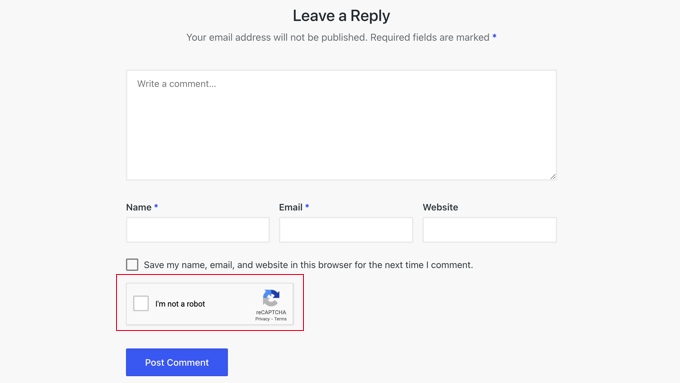
Note: The reCAPTCHA checkbox will exclusively appear for users who are not logged in. To preview how it works, you’ll need to log out of your WordPress account or open your website in an Incognito window within your browser.
More Ways to Fix Comment Spam on WordPress Website
While reCAPTCHA offers an effective means of tackling comment spam, there are alternative methods to consider. Here are a couple of extra methods:
Your initial action should involve enabling comment moderation. This allows you to review and authorize comments before their publication on your website.
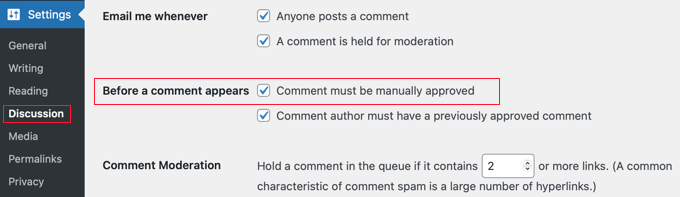
Enhancing your defenses against comment spam goes beyond reCAPTCHA. Consider these alternative methods for a more comprehensive approach:
- Activate Akismet: The Akismet plugin, while already integrated with WordPress, requires manual activation. It automatically identifies and filters out common types of spam comments by cross-referencing with a global spam database. This step is pivotal in maintaining comment quality on your site.
- Explore Sucuri’s Premium Plugin: Sucuri’s premium plugin offers advanced protection by intercepting suspicious requests before they even reach your website. By doing so, it effectively blocks automated bots and scripts from submitting comments, reducing the spam influx. This premium tool is a valuable addition to your security arsenal and a choice we endorse for our websites.
- Leverage Antispam Bee: The Antispam Bee plugin empowers you to set specific rules for determining trustworthy users, such as approved commenters or those with Gravatars. Additionally, you can establish rules that swiftly identify and label comments as spam, particularly when they contain potentially harmful code. This fine-grained control helps in maintaining a spam-free comment section.
Using a mix of these methods, like reCAPTCHA, can strengthen your guard against comment spam. This means your website will stay cleaner and safer for everyone.
Check out our other WordPress Blogs: