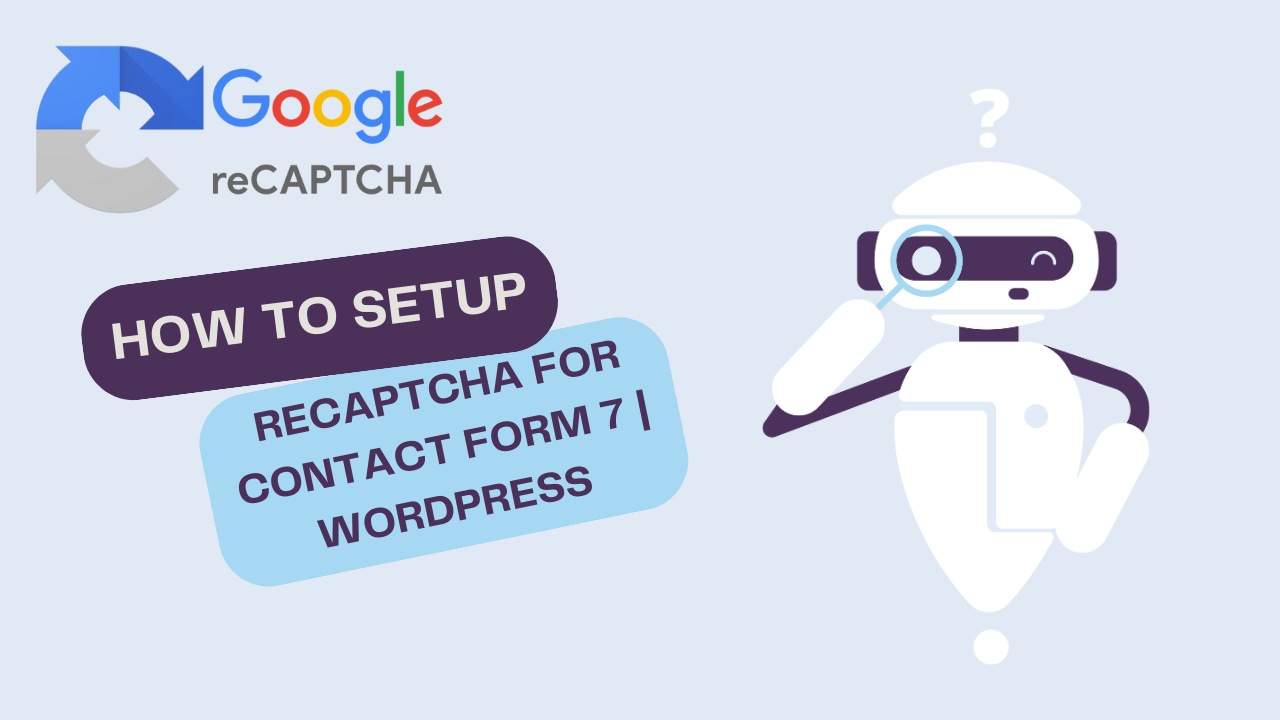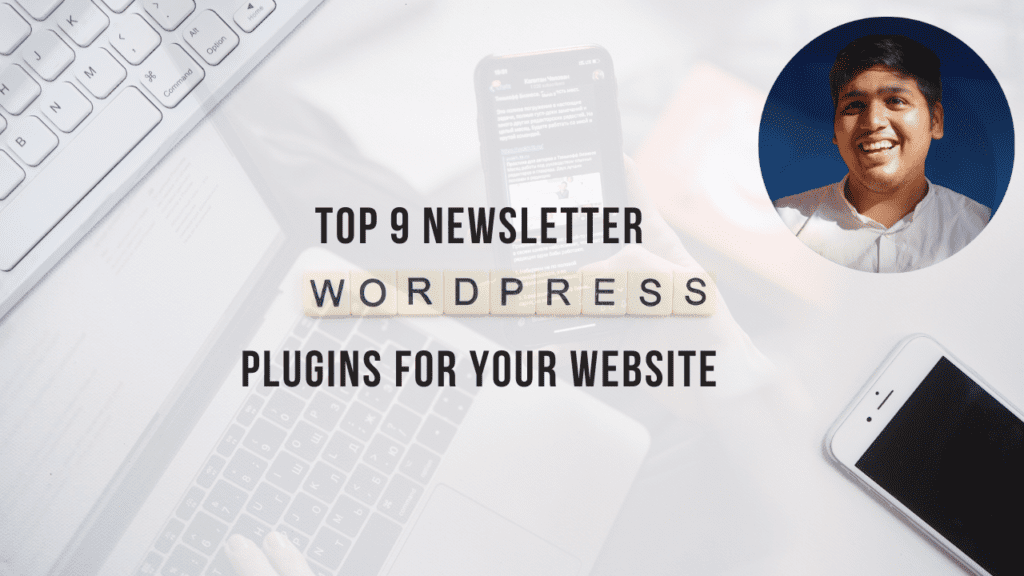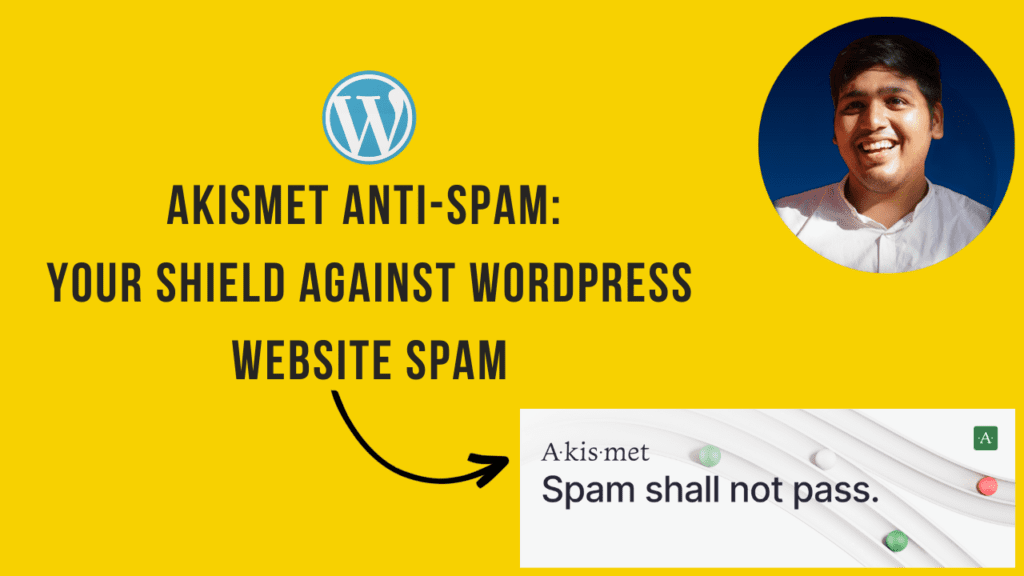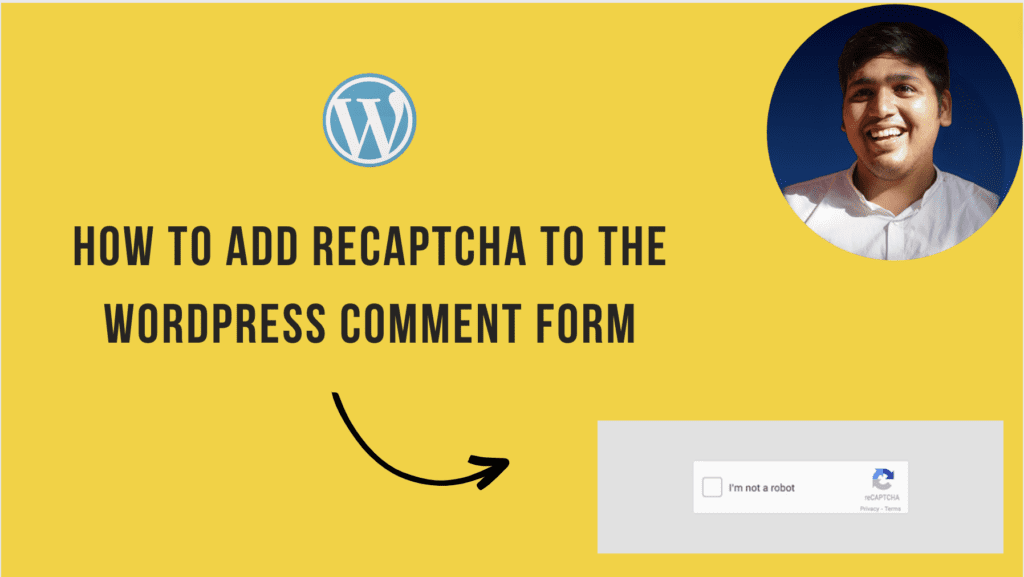With increasing online threats and malicious activities, safeguarding user data and preventing spam have never been more critical. Enter Contact Form 7 and Google reCAPTCHA – a dynamic duo that can fortify your website’s defenses while ensuring seamless user interaction.
Contact Form 7 Plugin
Contact Form 7 is a widely used WordPress plugin that simplifies the process of creating and managing forms on your website if you don’t know how to set up contact form 7 you can check our How to setup contact form 7 blog. Whether you’re looking to gather user feedback, receive inquiries, or facilitate customer communication, Contact Form 7 offers a user-friendly interface to build and customize forms to suit your specific needs.
Contact form 7 also have a great feature to connect all your important lead to the Google sheet. In this blog, we will discuss how to add Recaptcha to the WordPress contact form
Why Google reCAPTCHA is important?
While Contact Form 7 empowers you to engage with your audience, it’s essential to implement measures that deter automated bots and spam submissions. This is where Google reCAPTCHA comes into play. reCAPTCHA is a security tool that distinguishes between human and automated interactions, ensuring that only genuine users can submit forms.
reCAPTCHA leverages advanced risk analysis algorithms to assess user behavior and determine whether the submission is likely to be from a human or a bot. It does this by presenting users with challenges that are easy for humans to solve but challenging for bots. This two-tiered verification process, known as “I’m not a robot” and “Invisible reCAPTCHA,” adds an extra layer of security to your Contact Form 7.
Seamless Integration for Enhanced Security
Integrating Google reCAPTCHA with Contact Form 7 Plugin is a straightforward process that can significantly enhance your website’s security without compromising user experience. Here are all the steps to get you started:
Step 1: Install & Activate the Contact Form 7 Plugin
If you haven’t already, install the Contact Form 7 plugin on your WordPress website. Once activated, you’ll have access to its extensive features and customization options.
Step 2: Set Up Google reCAPTCHA on WordPress
In this blog we are using Recaptcha v2, Install this plugin and activate it.
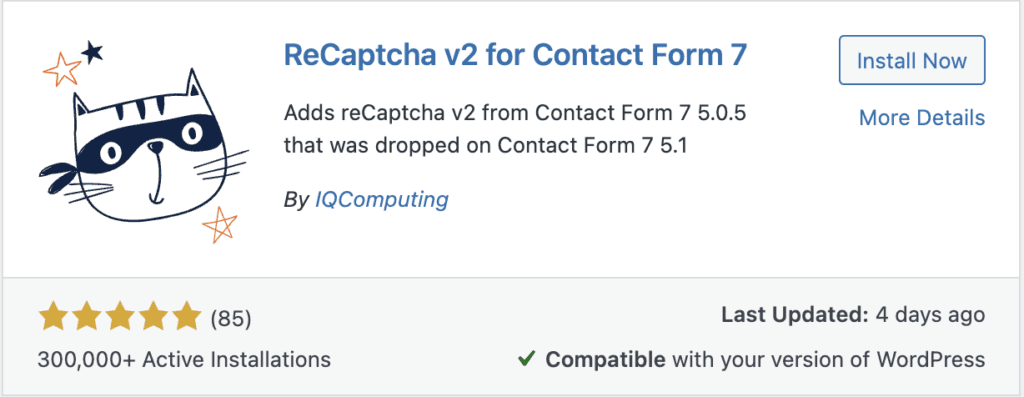
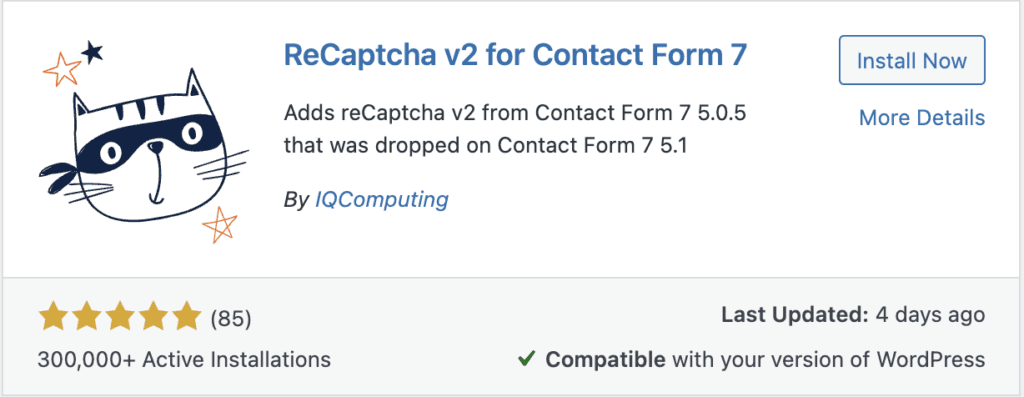
Apply the below Setting and click on submit
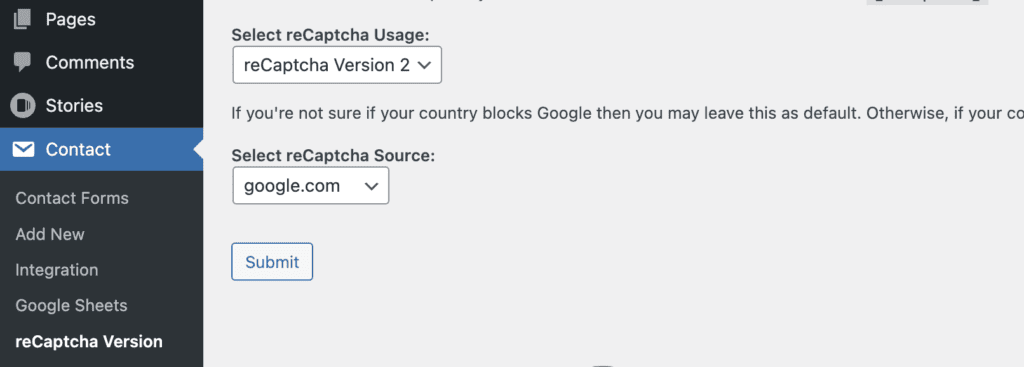
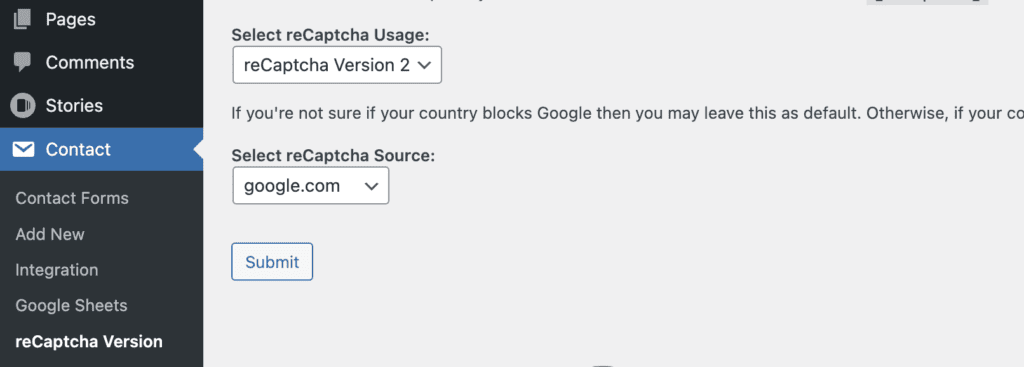
After clicking on submit Click on Integration Tab click Setup integration button
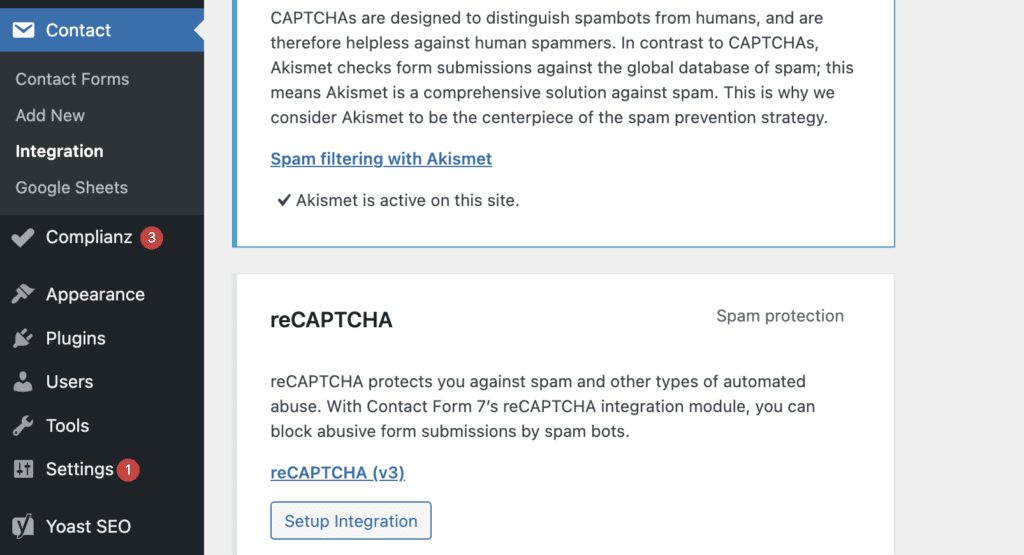
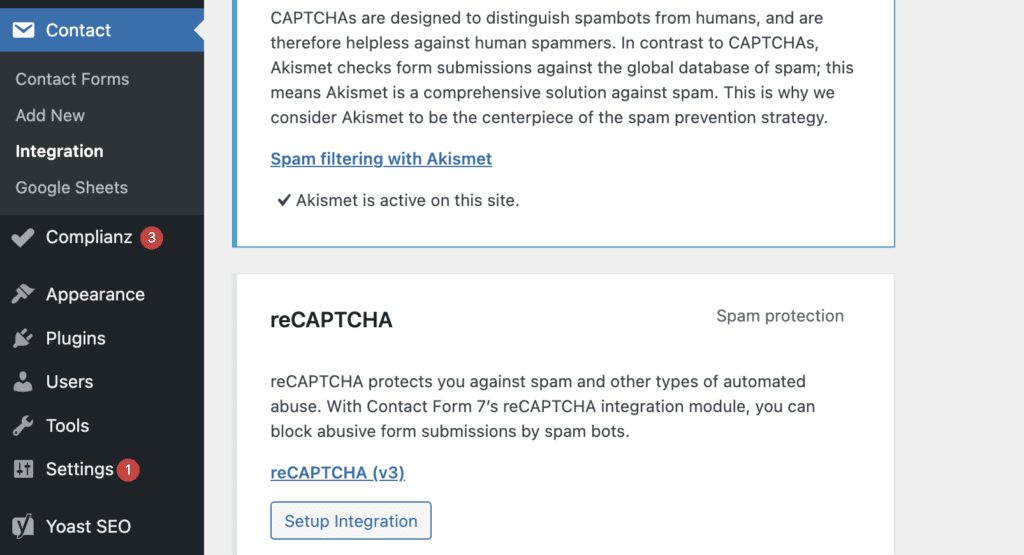
Register Your Site: Go to the Google reCAPTCHA website and register your website’s domain to generate the required API keys.
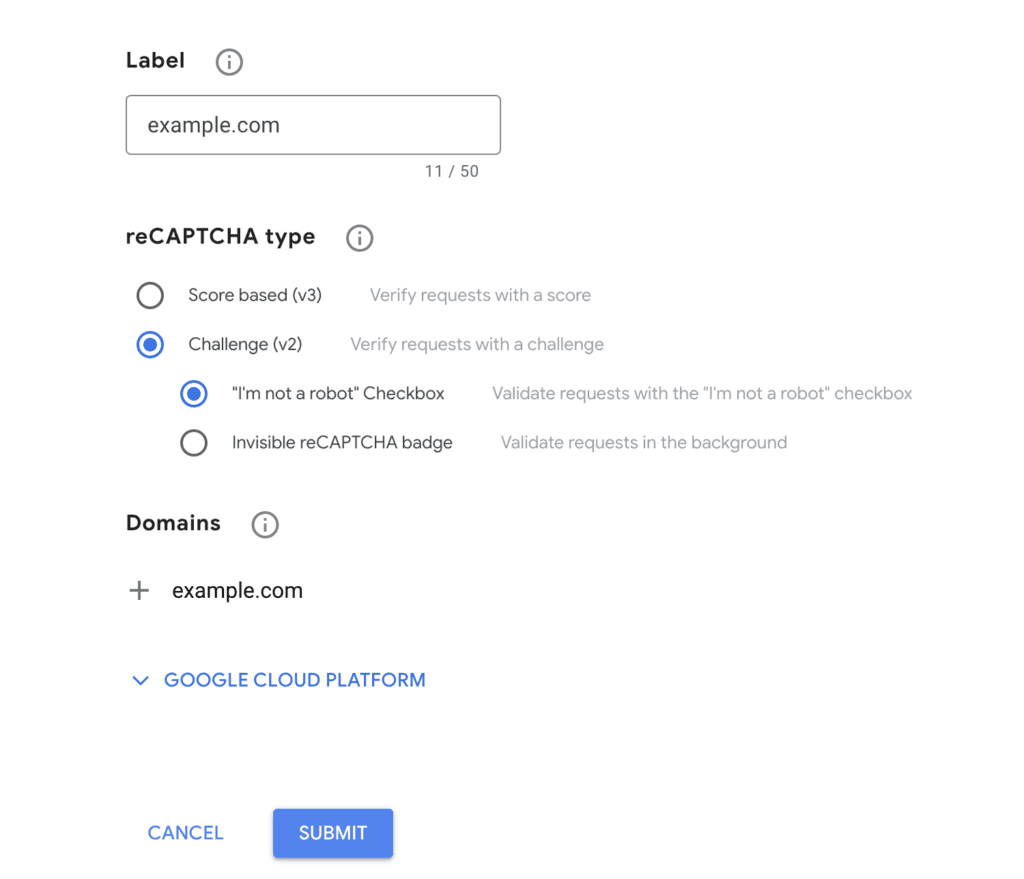
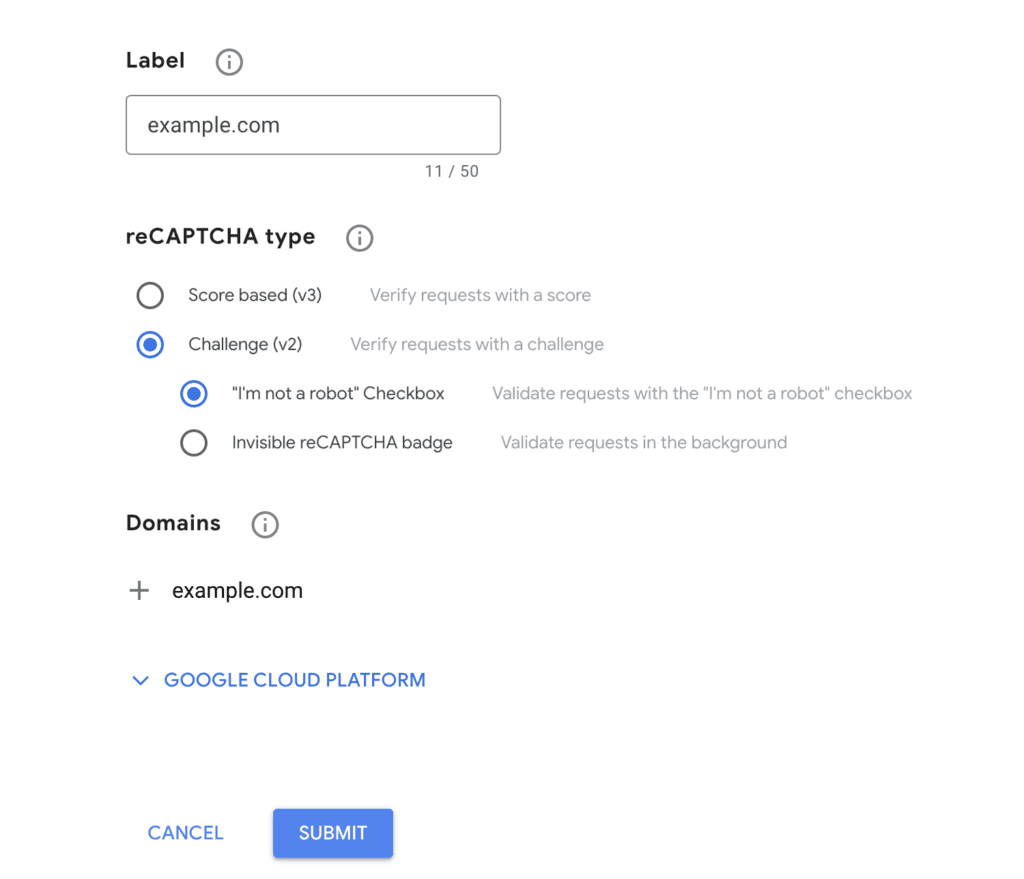
Choose reCAPTCHA Type: Select the appropriate reCAPTCHA version for your website. “reCAPTCHA v3” is invisible and works in the background, while “reCAPTCHA v2” requires users to solve a challenge. Select the v2 version of Recaptcha and add your domain name
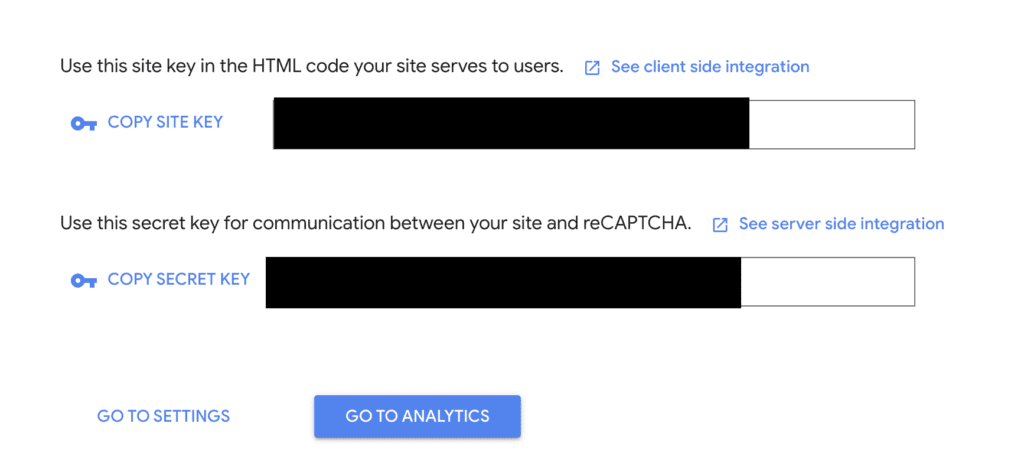
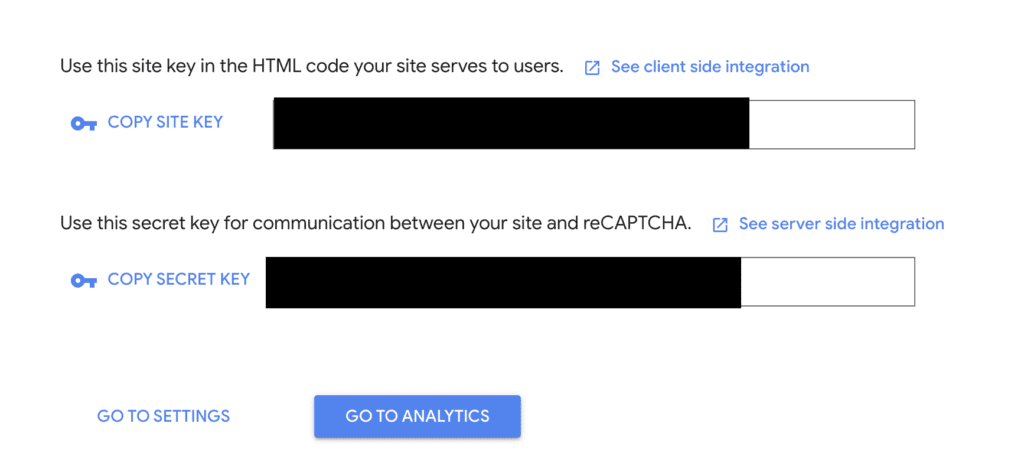
Add API Keys: Copy both the keys In your WordPress dashboard, navigate to Contact => Integration. Enter the generated Site Key and Secret Key in the reCAPTCHA settings. (Note: Never share the key with others)
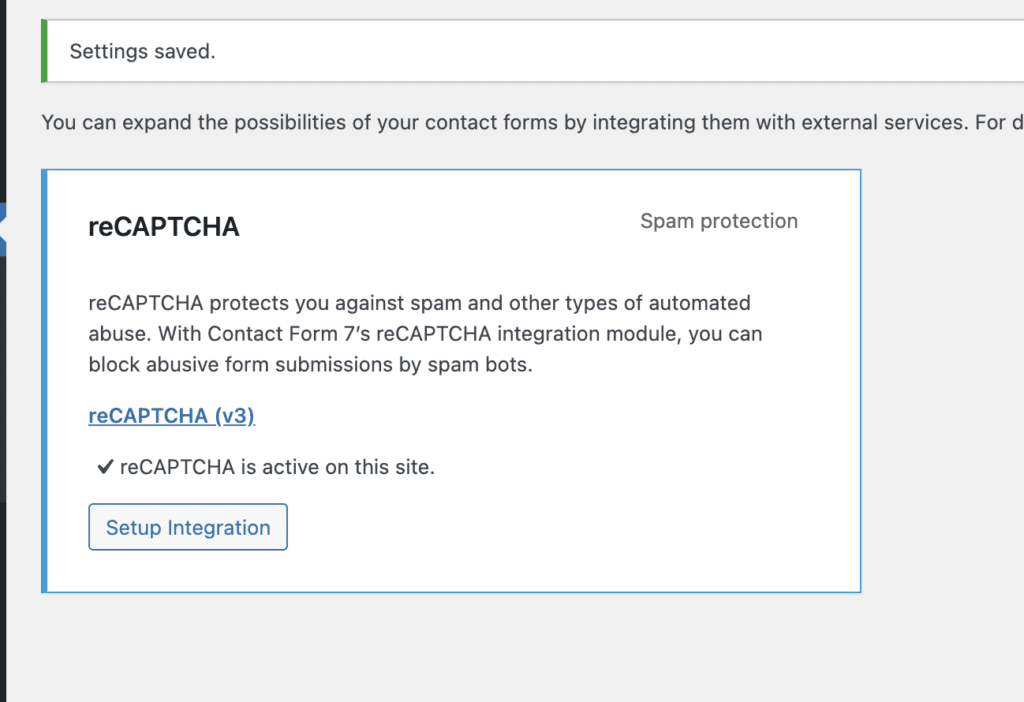
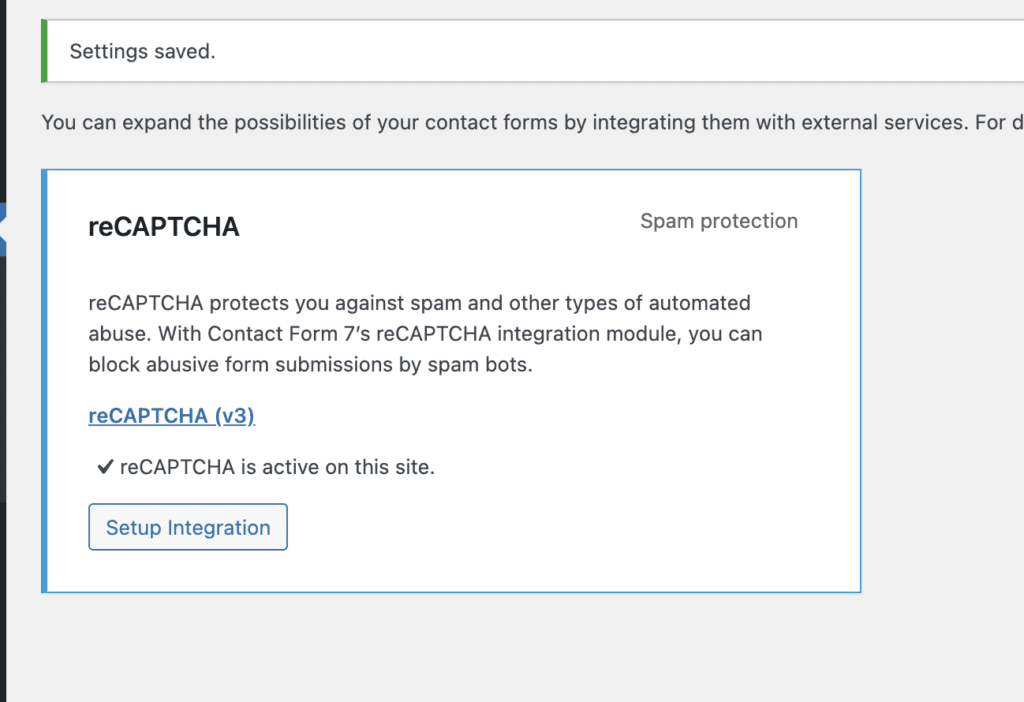
Step 3: Configure Contact Form 7
- Edit Form: Open the Contact Form 7 form that you want to protect with reCAPTCHA.
- Add reCAPTCHA Field: Insert the [ recaptcha ] tag into your form where you want the reCAPTCHA challenge to appear.
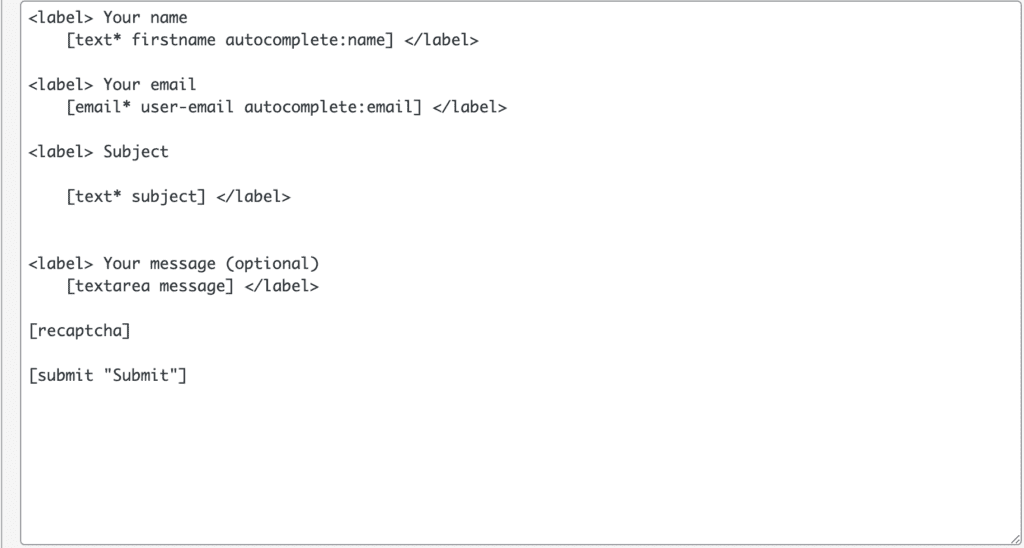
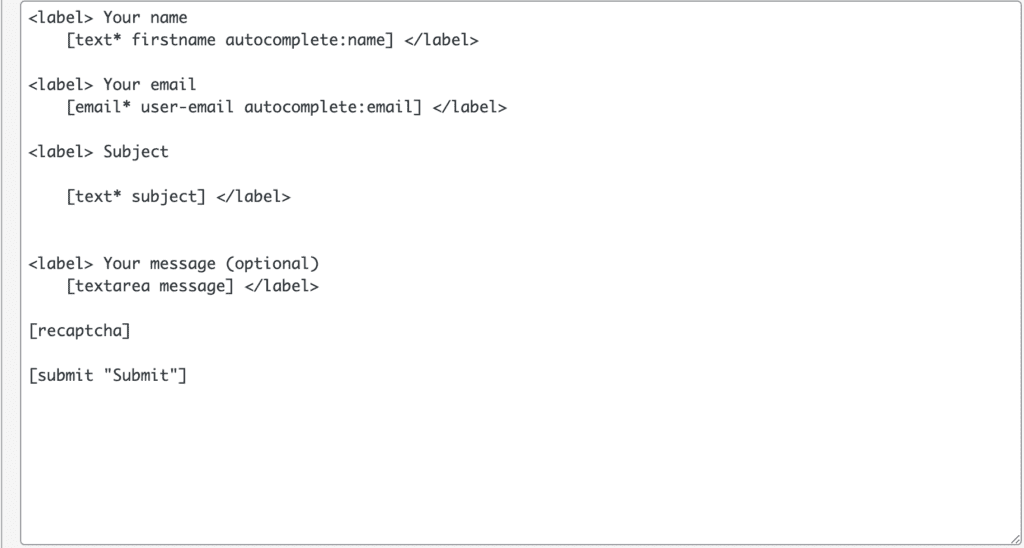
Step 4: Save and Test
Save your form changes and test the form on the front end of your website. You should now see the reCAPTCHA challenge integrated into your Contact Form 7.
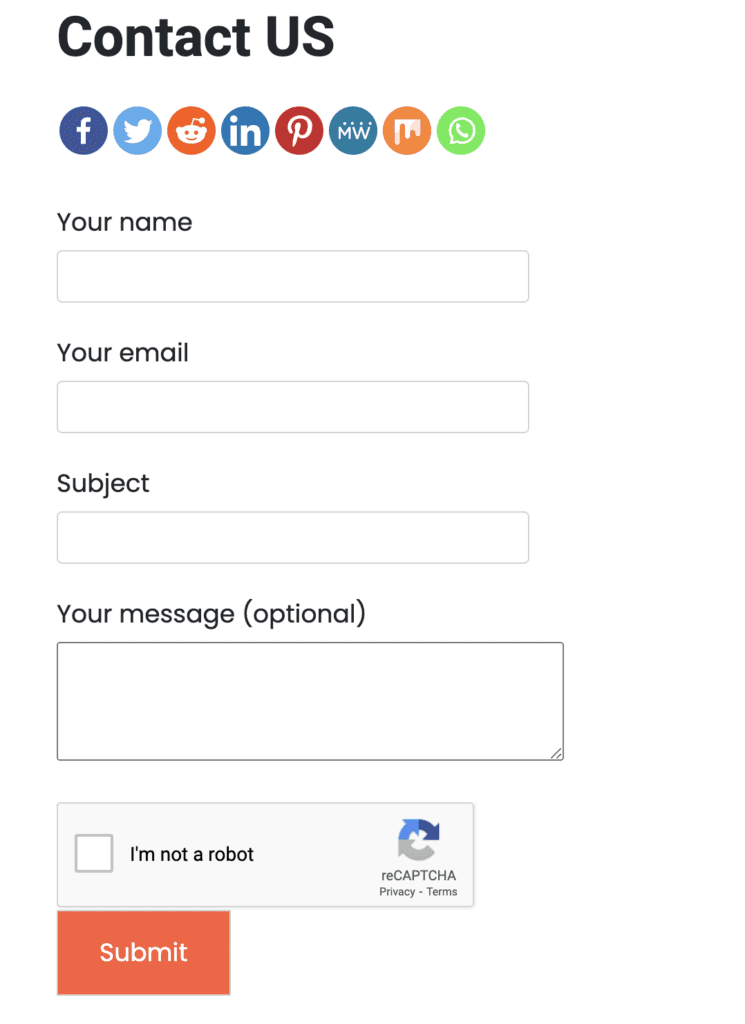
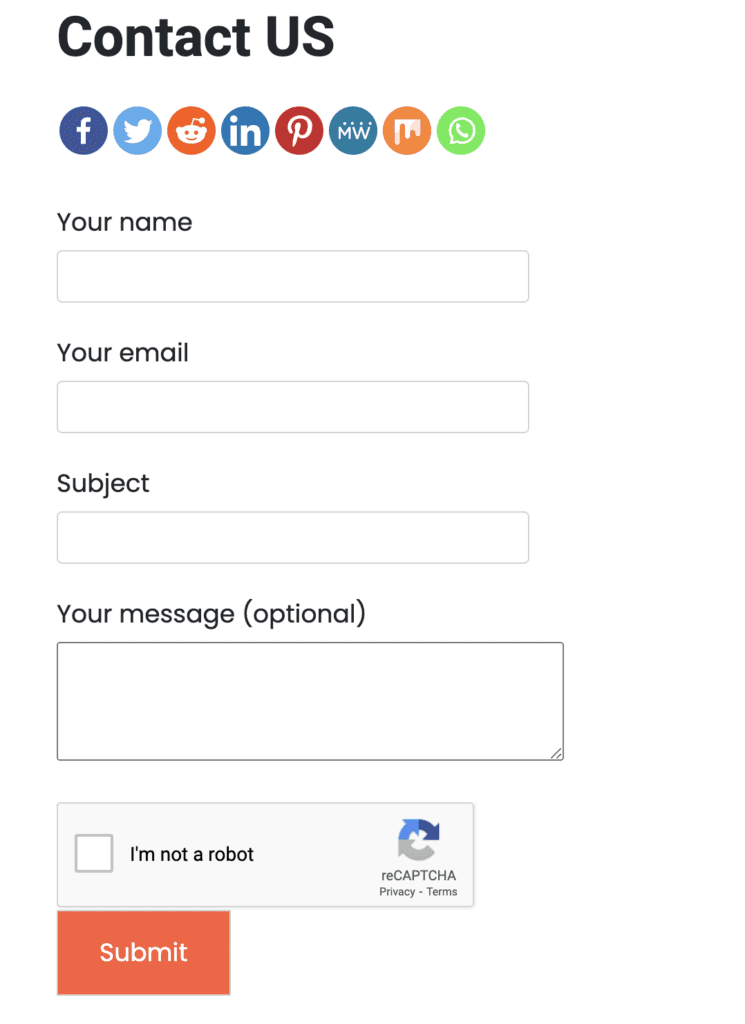
The Benefits of adding Google reCAPTCHA to your website:
1. Enhanced Security:
By implementing reCAPTCHA v2, you significantly reduce the chances of malicious bot submissions, protecting your website from spam and potential security breaches.
2. User-Friendly Interaction:
Google’s reCAPTCHA is designed to be user-friendly, presenting minimal challenges to genuine users while effectively deterring automated bots.
3. Customizability:
Contact Form 7 allows you to customize forms to match your website’s design, maintaining a seamless user experience.
4. Easy Implementation:
Integrating reCAPTCHA with Contact Form 7 is simple and doesn’t require advanced technical knowledge.
5. Analytics and Insights:
reCAPTCHA v3 provides insights into user interactions and assigns a score to each submission, helping you make informed decisions about your website’s security measures.