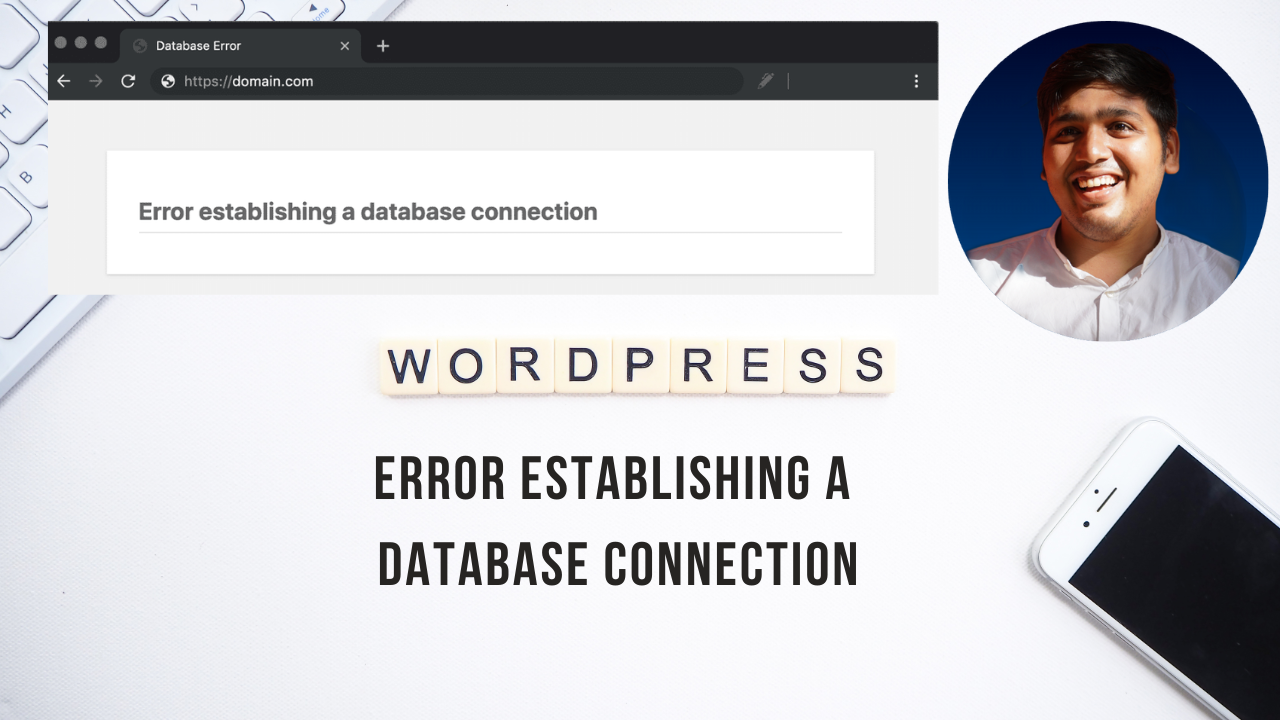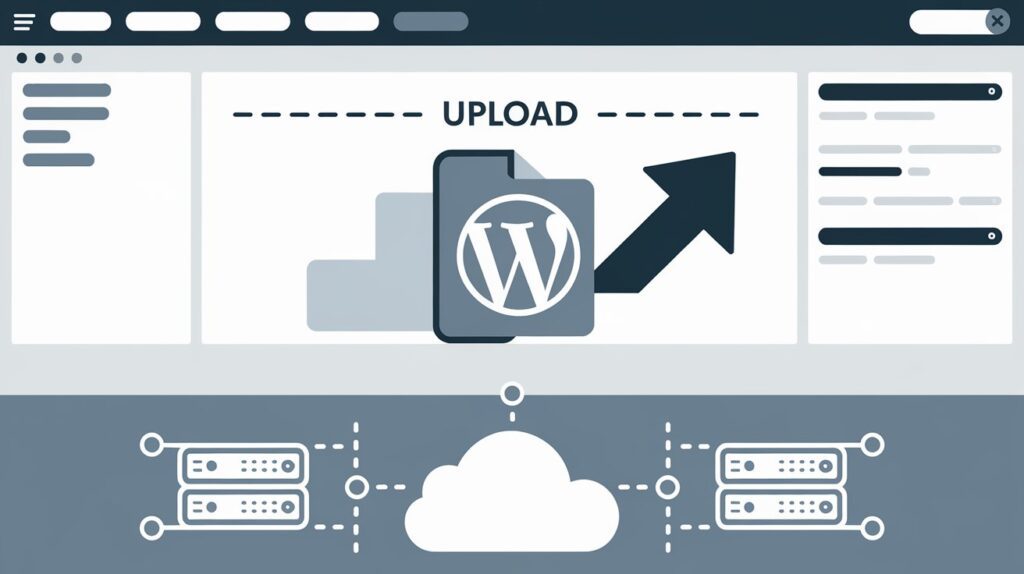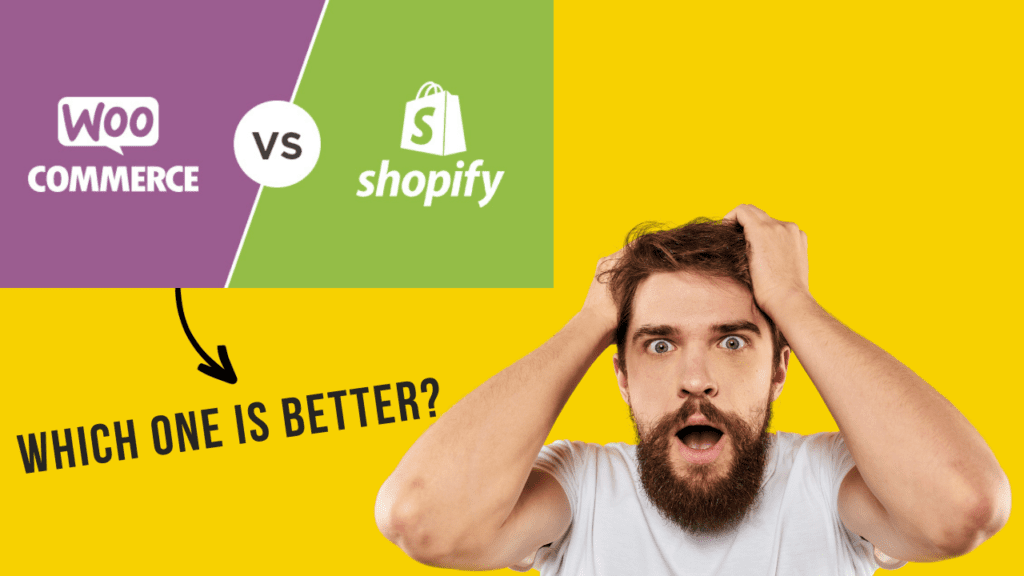If you got this error WordPress Error Establishing a Database Connection, you know how frustrating it can be. This error can disrupt your website’s functionality, leaving you in a state of panic. In this blog, we will delve into the causes of this issue and guide you on how to resolve it efficiently.
Overview:
- Understanding the Problem
- Incorrect Database Credentials
- Corrupted Database
- Exhausted Database
- Fixing the error
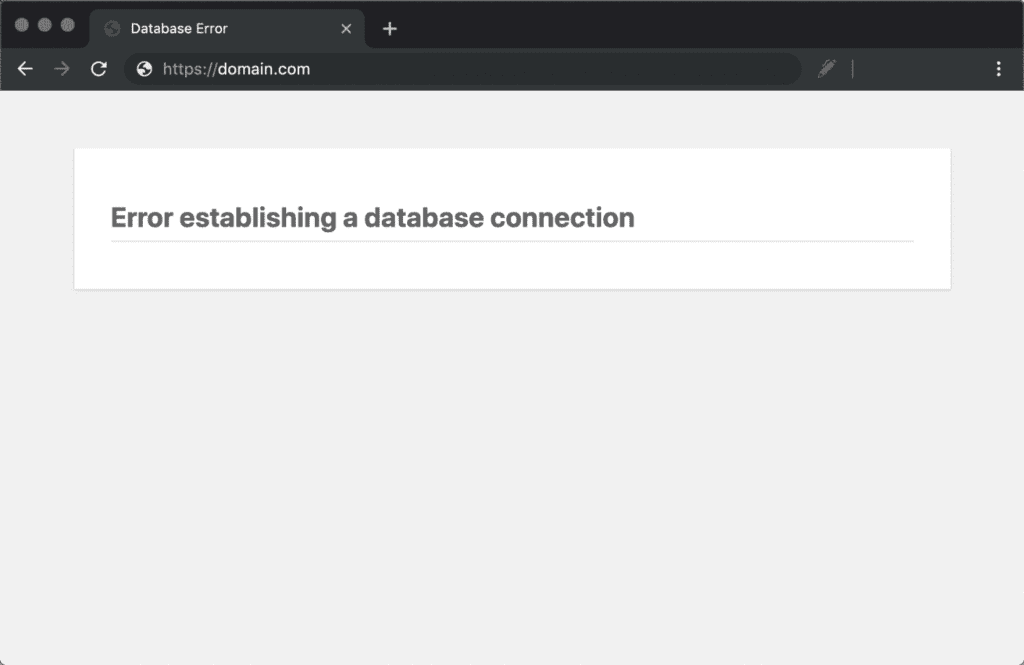
Understanding the Problem
Before we dive into the solutions, let’s first understand what causes this error. The WordPress Error Establishing a Database Connection occurs when WordPress is unable to establish a connection to the database that stores your website’s crucial information. This error can happen for various reasons, including:
- Incorrect Database Credentials: The database name, username, or password in your wp-config.php file may be incorrect.
- Corrupted Database: Your database might be corrupted, which can result from various factors, including server issues or incomplete updates.
- Exhausted Database: If your database has exceeded its limit, it can lead to connection issues.
Fixing the Error
Now that we’ve identified the potential causes, let’s explore the solutions to this problem:
1. Check Your Database Credentials
The first step is to ensure that the database credentials in your wp-config.php file are accurate. Double-check the database name, username, and password. If any character is missing also check if the username or password is in proper order Make sure they match the information provided by your web hosting provider or if you are not able to get you can contact me
MySQL database
1. Name
// MySQL settings
// The name of the database for WordPress Website
define('DB_NAME', 'xxxxxx');2. Username
// MySQL database username
define('DB_USER', 'xxxxxx');3. Password
// MySQL database password
define('DB_PASSWORD', 'xxxxxxxxx');4. Hostname(Server)
// MySQL hostname
define('DB_HOST', 'localhost');To access your wp-config.php file, you can connect to your website through SFTP and navigate to your site’s root directory. Alternatively, if you’re using cPanel, you can click on “File Manager,” locate your site’s root directory, and right-click on the file to edit it.
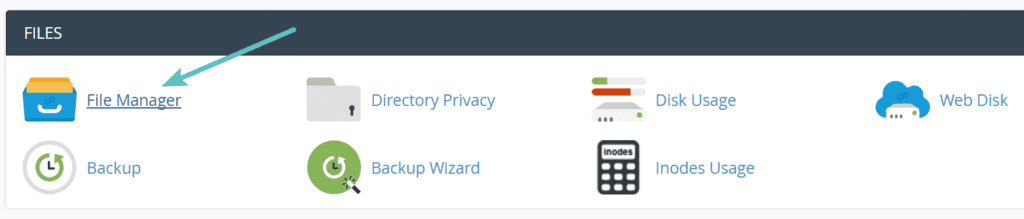
After Clicking on File Manager click on the public_html or website name folder there you will see multiple WordPress files list scroll down and click on wp-config.php adding a screenshot of how it will look
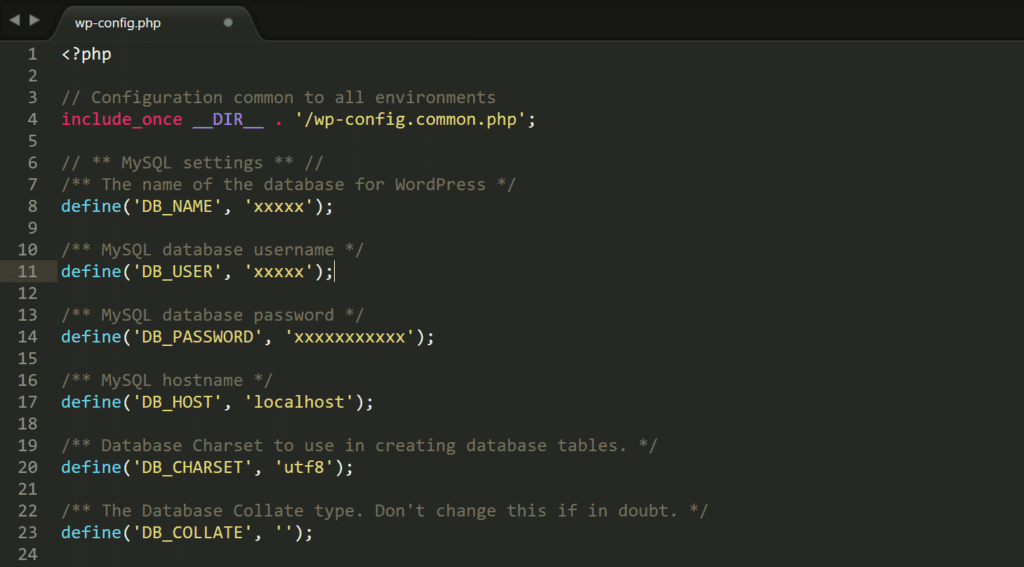
2. Verify Database Host
Sometimes, the database host might need to be changed. Contact your hosting provider for the correct host information if you’re unsure.
3. Repairing a Corrupted Database
If your database is corrupted, you can use the built-in repair tool WordPress provides. You will get the wp-config file on your hosting under the public_html folder take a backup of that file before making any changes. Simply add the following line to your wp-config.php file:
define('WP_ALLOW_REPAIR', true);Access the following URL in your web browser to initiate the repair process: http://yoursite.com/wp-admin/maint/repair.php
4. Optimize Database
To prevent the database from becoming exhausted, it’s a good practice to optimize it regularly. You can use plugins like WP-Optimize to do this efficiently and you should take a daily or weekly backup of your website you can use the updraft plugin for website backup
5. Contact Your Hosting Provider
If none of the above solutions work, it’s best to get in touch with your hosting provider’s support team. They can investigate the issue from their end and provide a resolution.
In this blog, we’ve explored the frustrating issue of the WordPress Error Establishing a Database Connection. We’ve discussed the potential causes, including incorrect credentials, corrupted databases, and exhausted database limits. We’ve also provided clear, actionable solutions to help you resolve this error and get your website back on track.
Remember, maintaining a healthy and error-free database is essential for a smooth-running WordPress website. Following these steps can tackle the issue and ensure your site operates seamlessly. For more insightful articles and support, stay connected with us. 🙂
Check out our other WordPress Blogs: