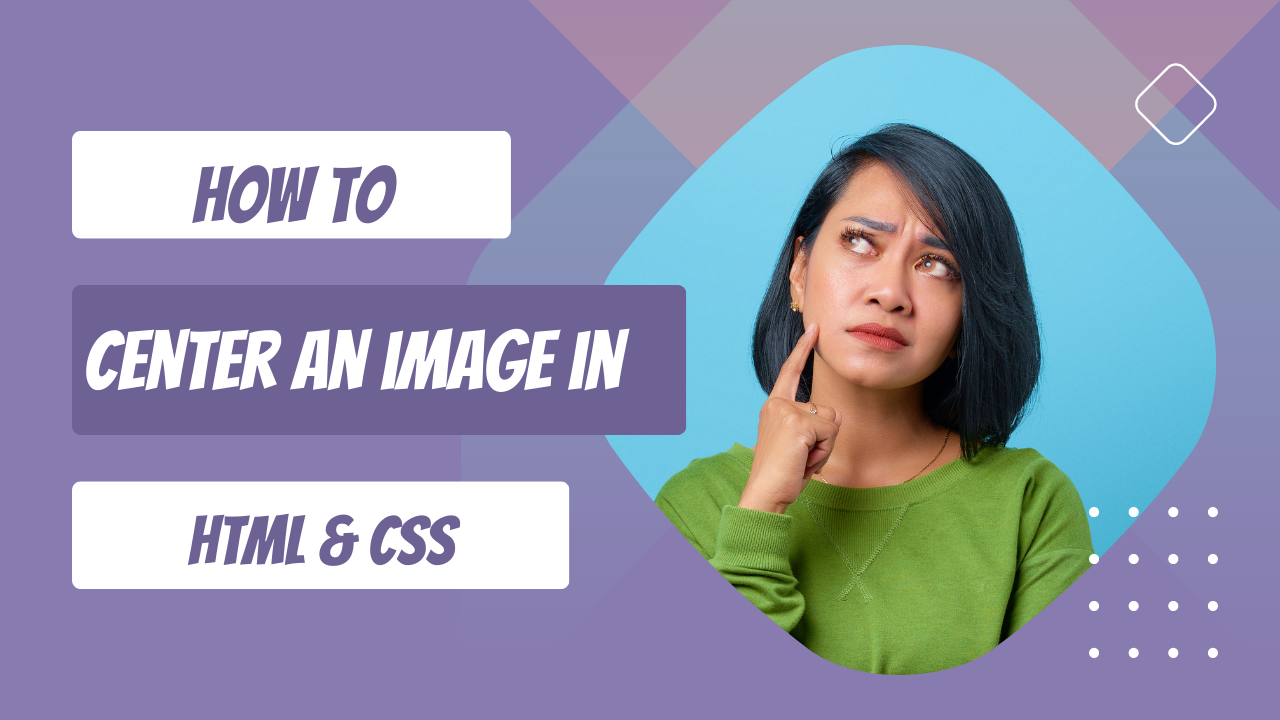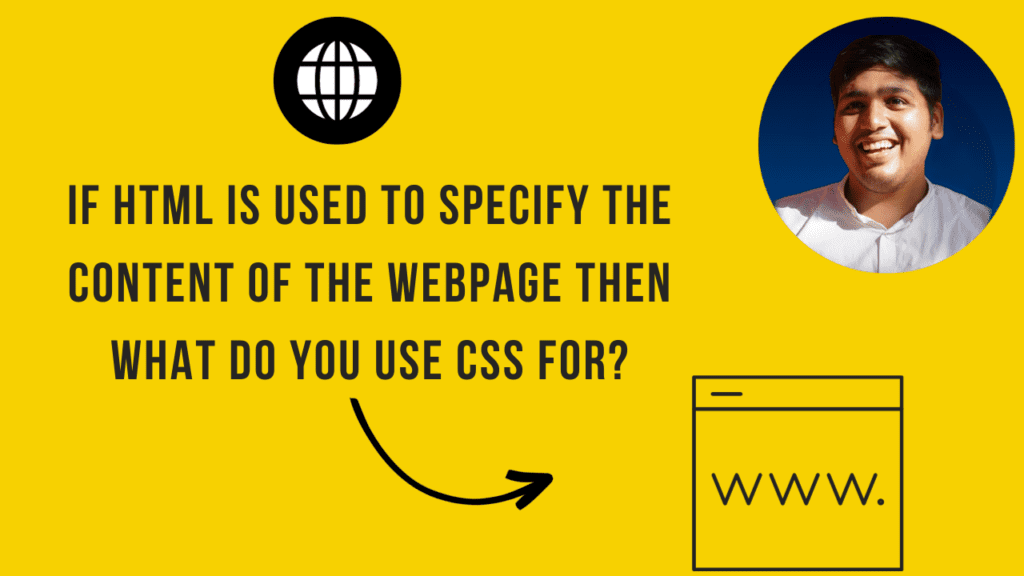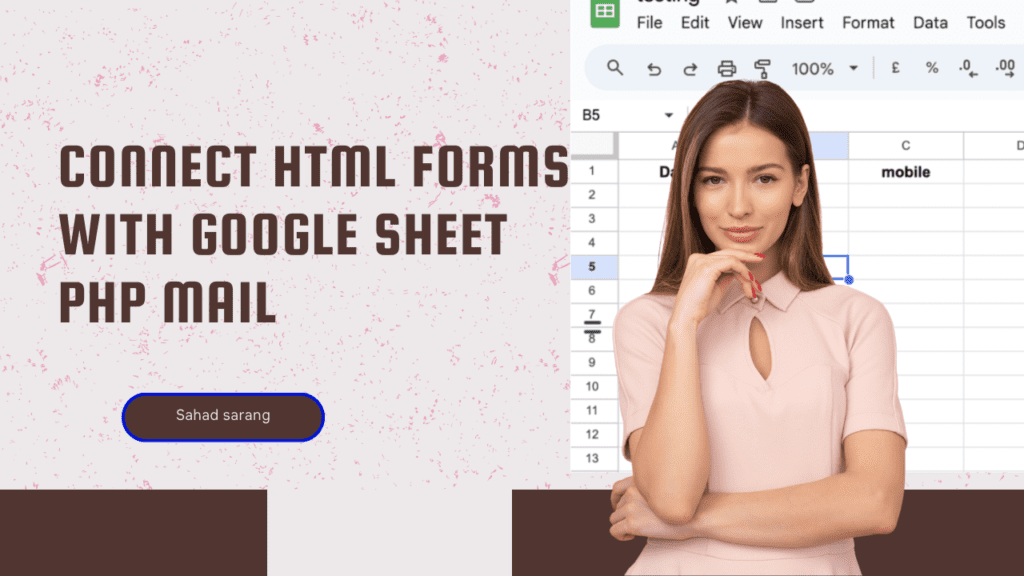When it comes to creating visually appealing and well-structured web pages, proper image placement plays a crucial role. Centering images within your HTML content not only enhances the overall aesthetics but also improves the user experience. In this blog, we will explore various techniques and examples to help you master the art of centering images in your HTML Code.
If you are a beginner you don’t how to install free SSL on your website you can check our blog Cloudflare free SSL
Method 1: Using CSS Flexbox
CSS Flexbox provides a powerful and intuitive way to align and center elements within a container. Here’s how you can use Flexbox to center an image horizontally and vertically:
<!DOCTYPE html>
<html>
<head>
<style>
.container {
display: flex;
justify-content: center;
align-items: center;
height: 100vh; /* Adjust as needed */
}
</style>
</head>
<body>
<div class="container">
<img src="your-image.jpg" alt="Centered Image">
</div>
</body>
</html>Method 2: Using CSS Grid
CSS Grid is another powerful layout system that allows you to create complex grid structures. Below is the code you can use to center an image using CSS Grid:
<!DOCTYPE html>
<html>
<head>
<style>
.container {
display: grid;
place-items: center;
height: 100vh; /* Adjust as needed */
}
</style>
</head>
<body>
<div class="container">
<img src="your-image.jpg" alt="Centered Image">
</div>
</body>
</html>Method 3: Using Margin Auto
For horizontally centering an image, you can use the margin property set to auto. This method is simple and effective:
<!DOCTYPE html>
<html>
<head>
<style>
.centered-img {
display: block;
margin: 0 auto;
}
</style>
</head>
<body>
<img class="centered-img" src="your-image.jpg" alt="Centered Image">
</body>
</html>Method 4: Text-Align Center (Inline or Inline-Block Elements)
If you have an inline or inline-block element (like an image inside a paragraph), you can use the text-align property to center it horizontally within its parent element:
<!DOCTYPE html>
<html>
<head>
<style>
.centered-paragraph {
text-align: center;
}
</style>
</head>
<body>
<p class="centered-paragraph">
<img src="your-image.jpg" alt="Centered Image">
Some text describing the image.
</p>
</body>
</html>Centering images in your HTML content doesn’t have to be a difficult task. With these techniques in your toolkit, you can effortlessly create visually pleasing and well-organized web pages. Whether you choose Flexbox, CSS Grid, margin auto, or text-align, the key is to experiment and find the method that best suits your layout requirements. So go ahead, enhance your web design skills, and create stunningly centered images that captivate your audience.
You can check out our other post
How to Increase Maximum Upload File Size in WordPress
If you’re managing a WordPress website, there may come a time when you’ll need to upload a large file, but the default upload limit will stop you. WordPress often has a relatively low maximum upload file size, which can be frustrating, especially when dealing with media-heavy sites or large files. In this blog, we’ll explore
How to create a portfolio page on Squarespace
Creating a hanging portfolio internet site has by no means been easier, thanks to Squarespace. Known for its intuitive interface and beautiful templates, Squarespace is the pass-to platform for everybody trying to show off their work with fashion. This guide will stroll you through every step of constructing your portfolio website. From selecting the correct
10 Best Chrome Extensions You Should Start Using Right Now!
Introduction Chrome extensions that can make you more productive while browsing. These tools will improve your browsing experience, simplify tasks, and help you stay focused. Let’s discuss the best Chrome extensions you should add to your browser right now. Top Chrome Extensions to Boost Your Productivity: Overview: 1. Blackbox AI Chrome Extension for Easy Note-Taking