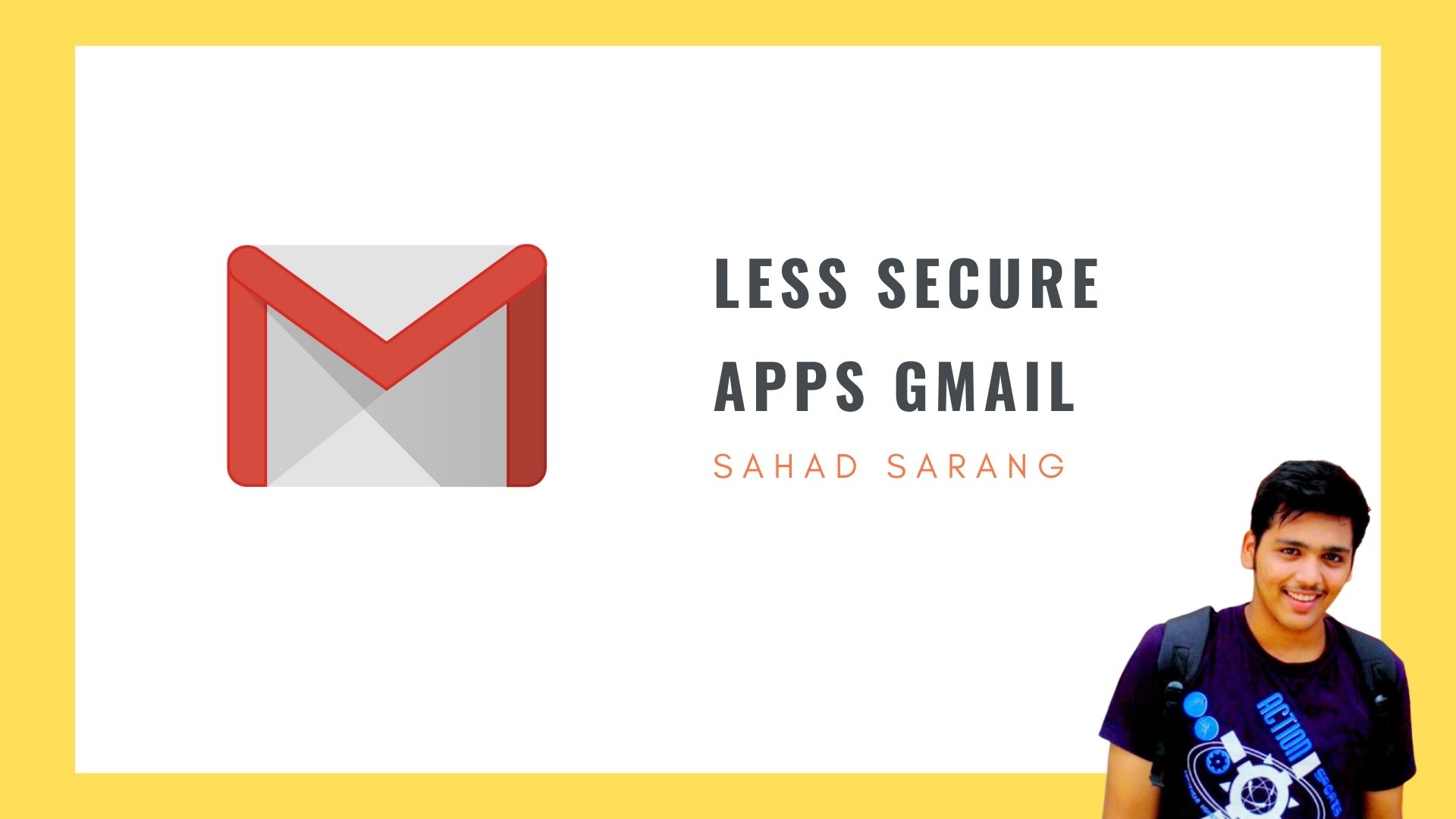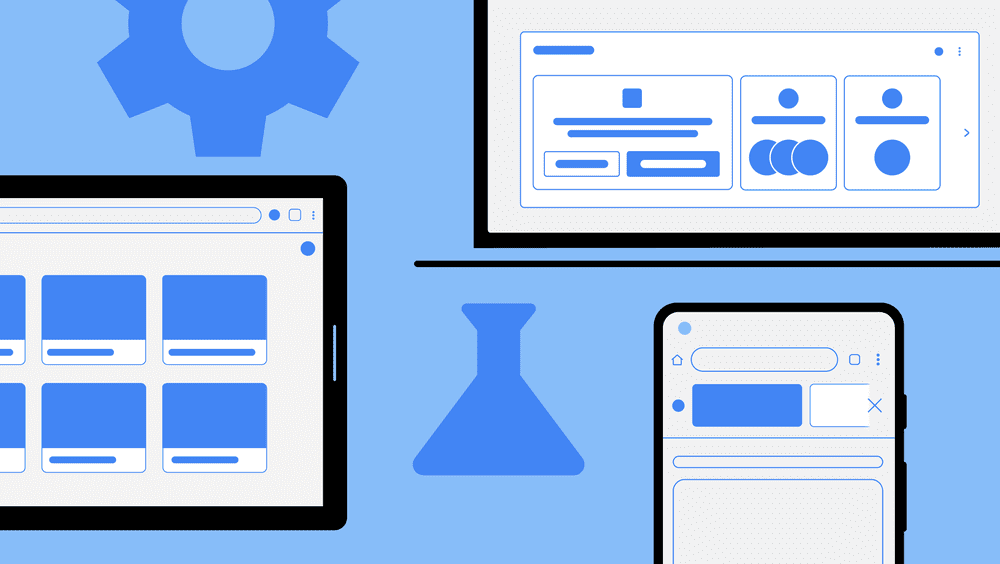If you use a Gmail Account with SMTP details to send mail, you will face difficulty sending emails. In this blog, we are using the WP Mail SMTP Plugin which makes it easy for WordPress website owners or developers to send mail through Gmail SMTP.
Google announced Less Secure Apps Feature will be disabled after 30 May 2022. Google created an alternate method to work this securely. This blog will discuss how to set it for your WordPress Website
What Is Less Secure Apps Gmail?

Less Secure Apps refer to third-party applications or services that don’t use modern security standards like OAuth 2.0. While they may be convenient, allowing access to your Gmail account, they can expose your sensitive information to potential threats. that’s why in the blog we are using different methods provided by Google that secure your website and it’s called app password
How to allow App password in your Gmail Account
Before applying the below steps I request you to create a separate Gmail account if you are a website developer or business owner and also set the 2-step verification to make it fully secured.
Now, the first step is creating a new Gmail Account for your business or your branding website click on the Account menu like the below screenshot
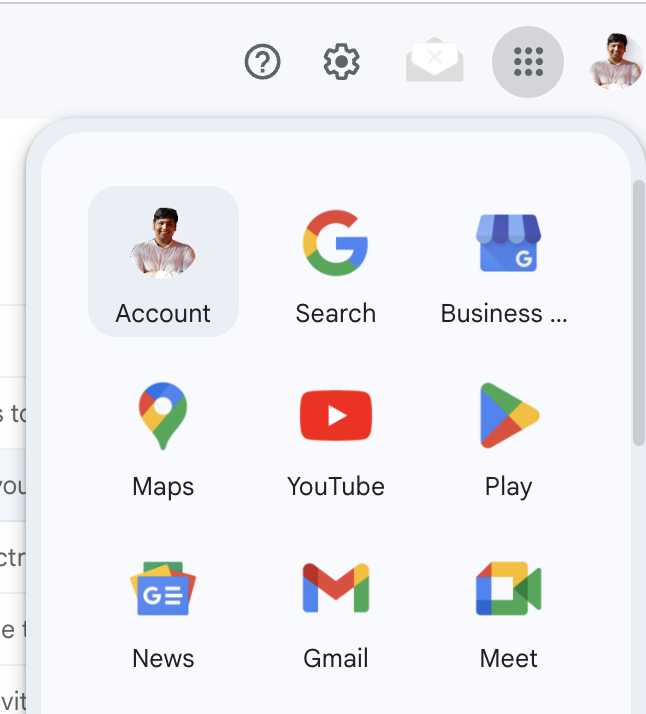
After Clicking on the Gmail Account menu a new tab will get open. Click on Security tabs to enable the 2-step Verification for your account.

After enabling 2-step Verification Click on the below App Password a new page will appear if you are not able to see the App password search it directly on the top bar you can access it easily.

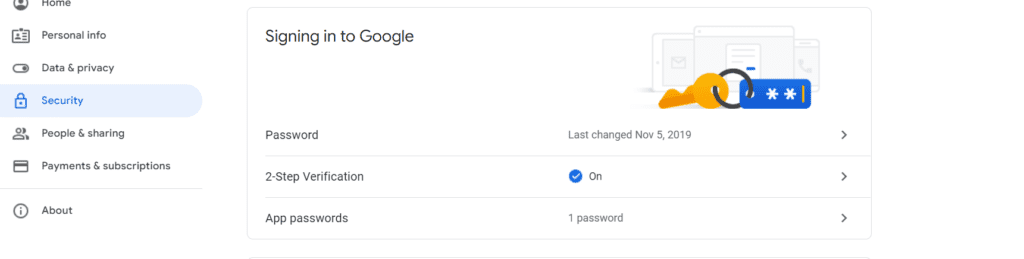
The new Page will appear for the App password write your app name and click on the Generate button
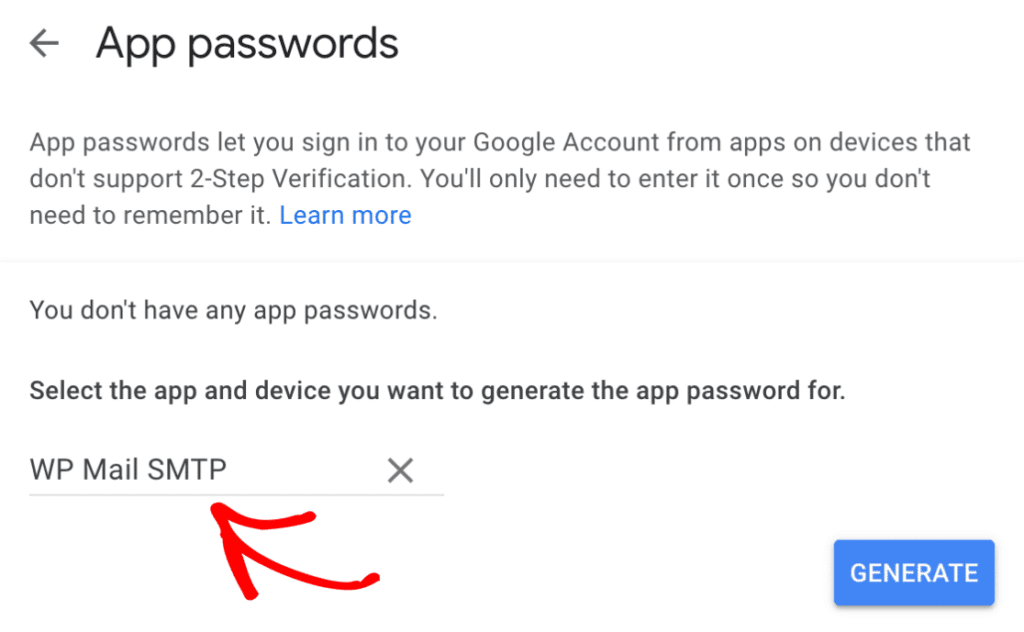
Now Copy the given app password Login into your WordPress Website and access the Wpmail Smtp Plugin setting
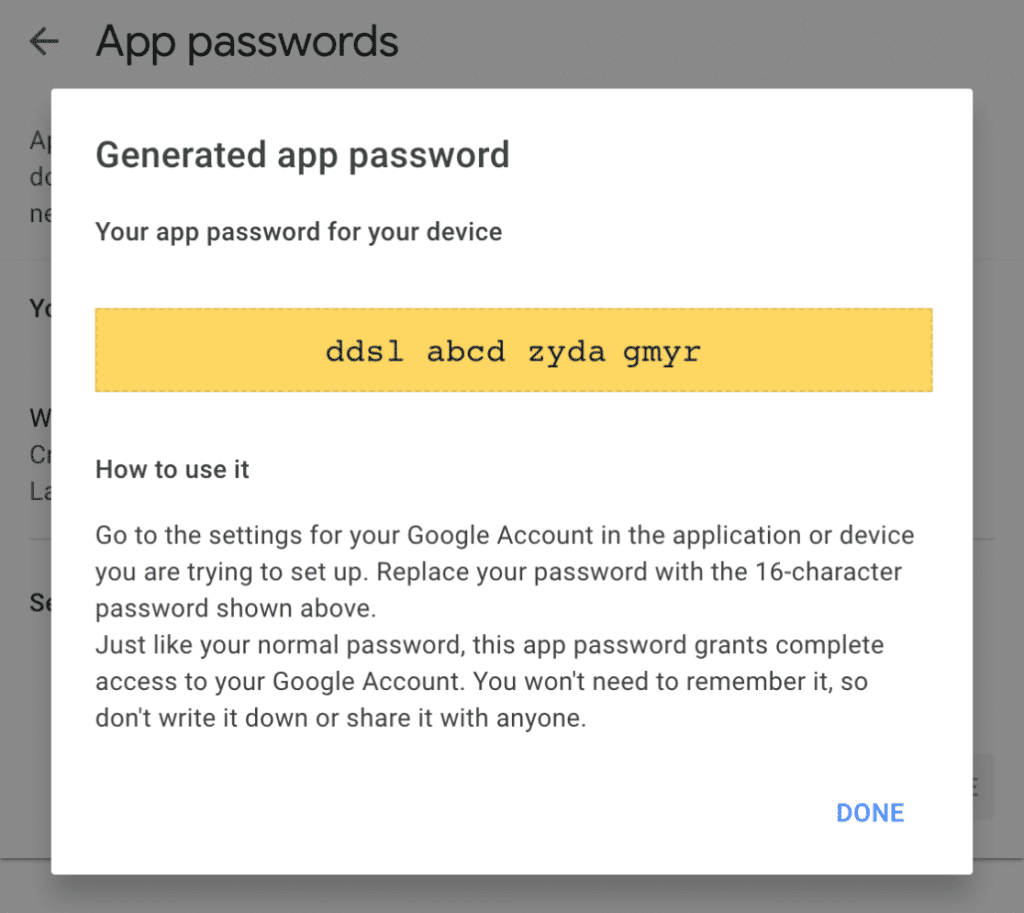
In the setting select Gmail and scroll to the bottom of the page where you can add an SMTP password. if you are not able to access it like the below screenshot don’t panic Login to your FTP or Cpanel login
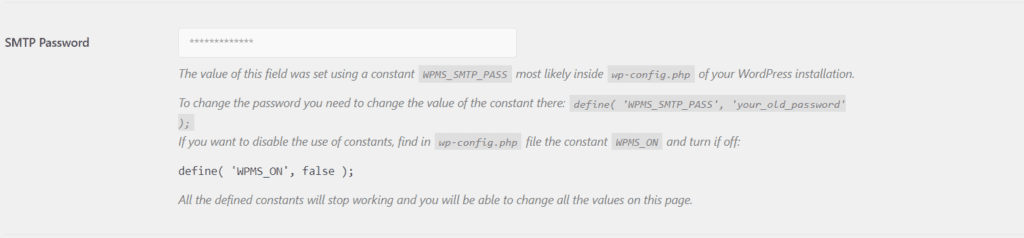
and open the Wp-config file add the below code and save it
define( 'WPMS_SMTP_PASS', 'add your password' );
If you find this blog kindly bookmark it and share with your friends 😊