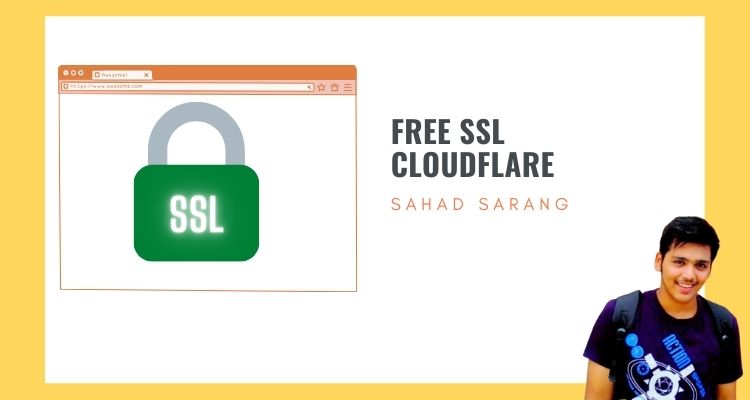Cloudflare is a leading web security and performance company that provides various services, including a free SSL certificate. They act as a reverse proxy, routing your website traffic through their network, which adds an extra layer of security and improves the website’s performance.
Cloudflare is a global network designed to make everything you connect to the Internet secure, private, fast, and reliable. Cloudflare Secure your Apps, APIs, and Websites. Many large companies use Cloudflare Networks to secure their websites from Bots; the best part is SSL is completely free.
How do you get a Free Cloudflare SSL certificate?
Even if you lack development experience, rest assured that these installation steps are accessible to non-developers. To secure your website, ensure that you have your domain login credentials on hand before proceeding. Merely adhere to the straightforward instructions provided below.
Follow the below 7 Steps
- Create an account on Cloudflare
Click on the Sign up Page to create your account using the Email and password no other details are required. If you want SSL for multiple websites you can do it only with the same account no need for multiple Cloudflare accounts.
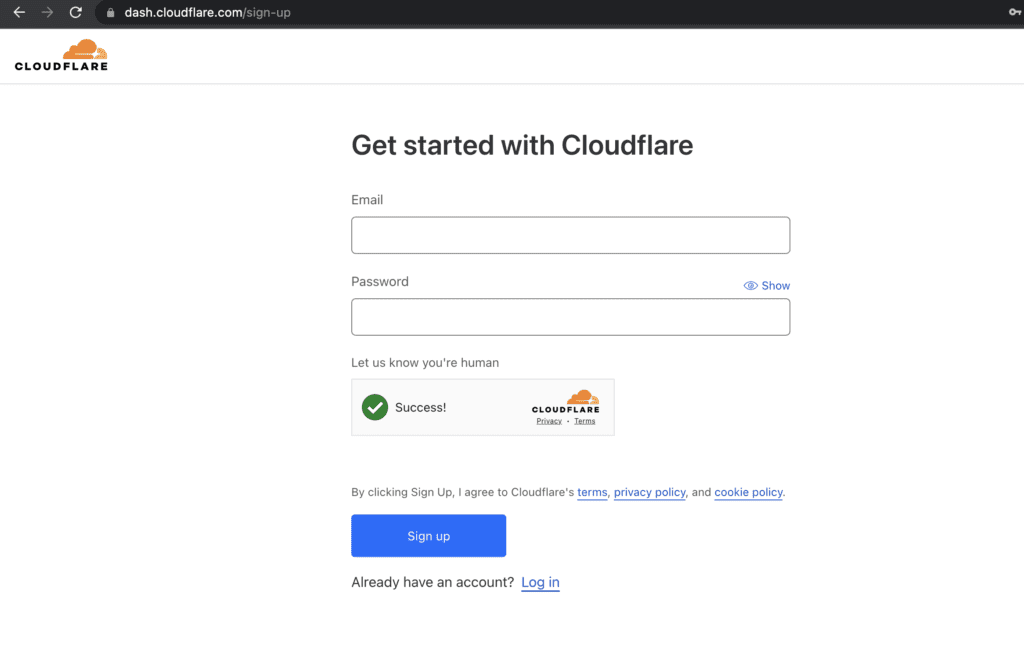
2. Enter your Website Domain name ( Remember don’t need to add the whole URL HTTP or HTTPs ) just need to add the domain name like added on the below image and click on Add site
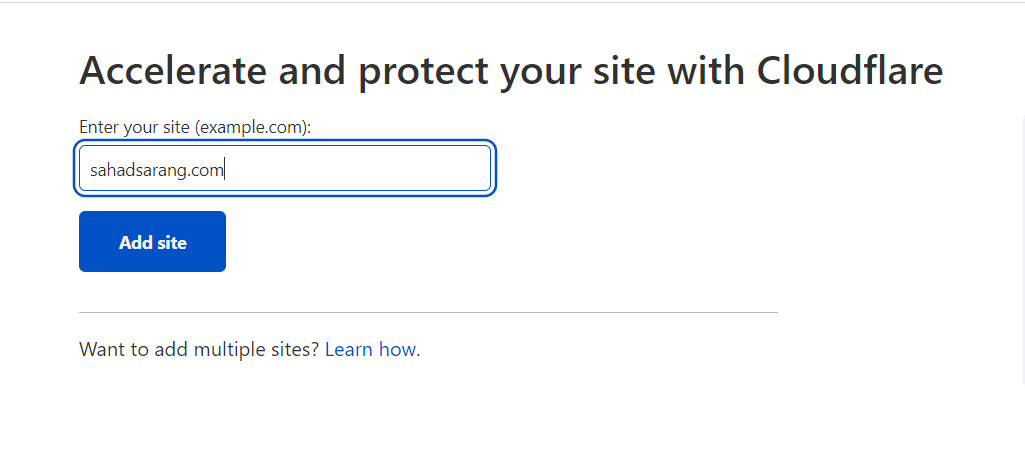
3. After clicking on the add site button Cloudflare will provide you DNS Values like the below you have to update it on your domain provider Copy the Cloudflare Dns

4. Login to your domain account (e.g. Godaddy, Hostinger), go to DNS management, and update the Cloudflare Nameserver.
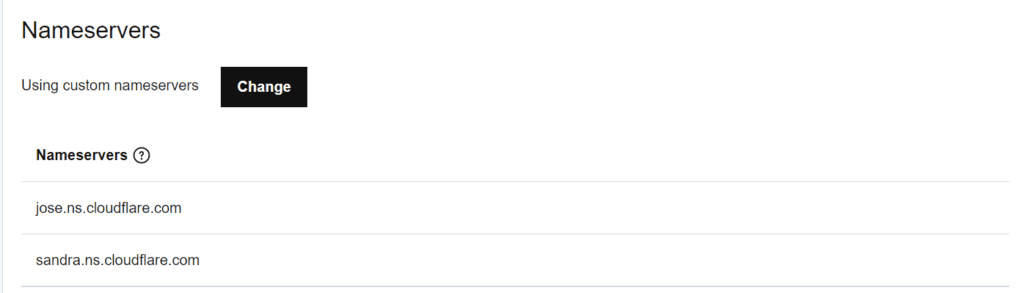
After this step waits for some time Cloudflare Nameserver will get updated and your website will get connected to Cloudflare.
5. Now your Cloudflare account is successfully connected. Account Setting Click on SSL/TLS Overview
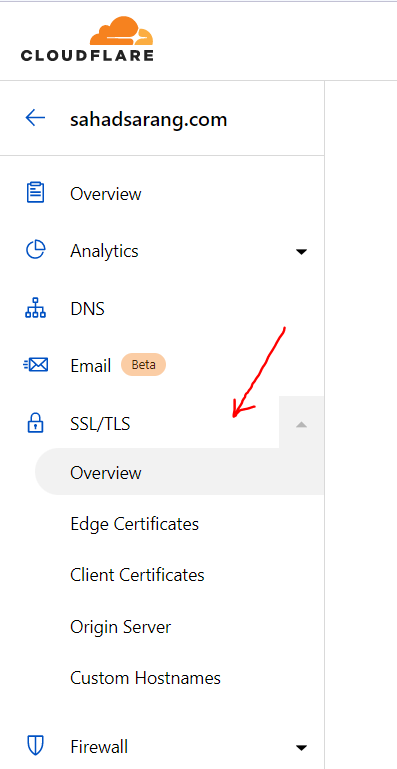
After that Select Full(Strict) reason to select Full strict Cloudflare setting because Encrypts is end-to-end, but requires a trusted CA or Cloudflare Origin CA certificate on the server.
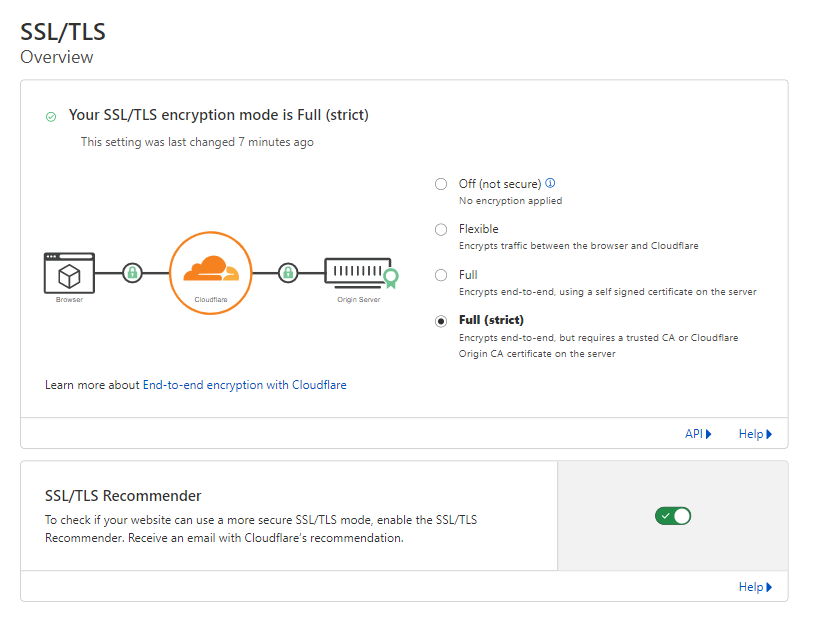
6. On the left side panel click on the edge certificates and enable Always Use HTTPS
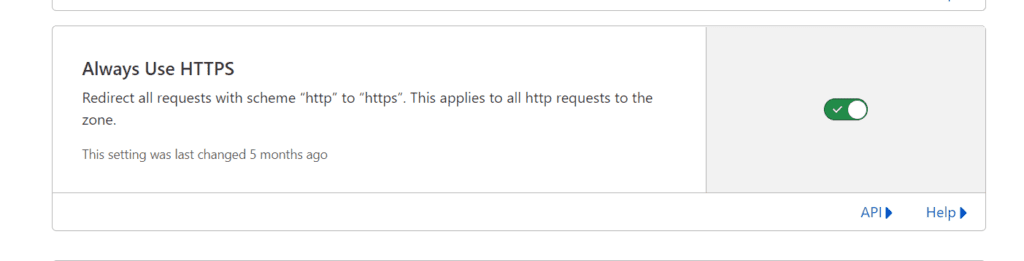
7. Final Setup if your Server is on Apache then copy-paste and add your domain to your htaccess file
<IfModule mod_rewrite.c>
RewriteCond %{HTTPS} off [OR]
RewriteCond %{HTTP_HOST} ^www\.yourdomain\.com [NC]
RewriteRule (.*) https://yourdomain.com/$1 [L,R=301]
</IfModule>If Your Website is on WordPress and you don’t know how to config then install Really Simple SSL With two clicks Cloudflare Free SSL Will get activated. After installing Really Simple SSL Click on the button Go ahead and activate SSL then done.
I hope these steps will help you to Install Free Cloudflare SSL on your website/client website